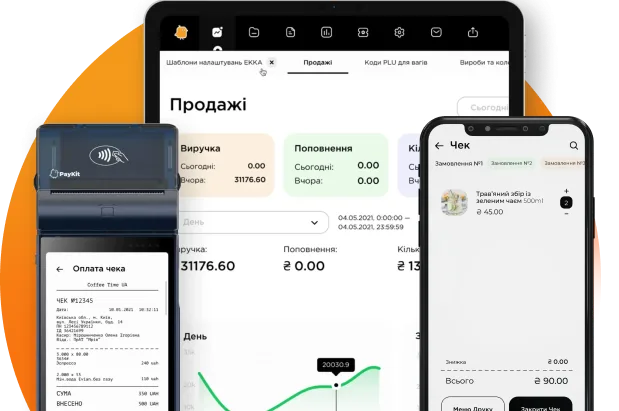Connecting scales
Scales that support connection with the PayKit app – Vagar VN15, Elicom Model S200, Elicom Model S300
Connecting Vagar VP-N15
Preparation:
– Have a USB-COM adapter (we support chips):
a. FTDI FT232R, FT232H, FT2232H, FT4232H, FT230X, FT231X, FT234XD b. Prolific PL2303 c. Silabs CP2102, CP210* d. Qinheng CH340, CH341A, CH9102
– Paykit/Paykit tab app – Vagar VP-N15 scales
Connection:
– Turn on the scales – Connect the RS232 scales to the USB-to-COM adapter – Connect the USB-to-COM to the USB Type-A to USB Type-C adapter (This item is for devices that do not have a USB Type-A)
Setting up in the PayKit app:
– Go to the “Settings” menu in the app – Find the “Device server” submenu – Choose the “Scales” tile – Enable (Switch the switch control to the active position) – Choose your model and protocol (In our case VAgar VP-N15, the protocol depends on the scales settings!)
Usage:
– Works exclusively with weight goods – We add Weight goods to the check – in the Quantity input menu, the data will automatically update based on the data from the scales
Setting up Vagar VP-N15 scales: Setting the CAS protocol on the scales:
– Turn on the device in the network – Enter the device’s engineering menu: [4], [5], [6], [>T<], [7], [8], [9], [>T<] after the "SAL" message appears on the display - press [3] - Press [>T<] to go further in the menu until the "Pr=" message appears Possible values:
a. 0 – Continuous data transmission mode CAS AP b. 1 – command data transmission mode CAS AP c. 2 – Mettler Toledo Tiger E
– Choose mode “1” by pressing [SUM], and pressing [>0<] until the required number appears - Press [>T<] until the "SAL" message appears on the display - Press [0] to exit the engineering menu
Setting the Toledo Tiger E protocol on the scales:
– Turn on the device in the network – Enter the device’s engineering menu: [4], [5], [6], [>T<], [7], [8], [9], [>T<] after the "SAL" message appears on the display - press [3] - Press [>T<] to go further in the menu until the "Pr=" message appears Possible values:
a. 0 – Continuous data transmission mode CAS AP b. 1 – command data transmission mode CAS AP c. 2 – Mettler Toledo Tiger E
– Choose mode “2” by pressing [SUM], and pressing [>0<] until the required number appears - Press [>T<] until the "SAL" message appears on the display - Press [0] to exit the engineering menu