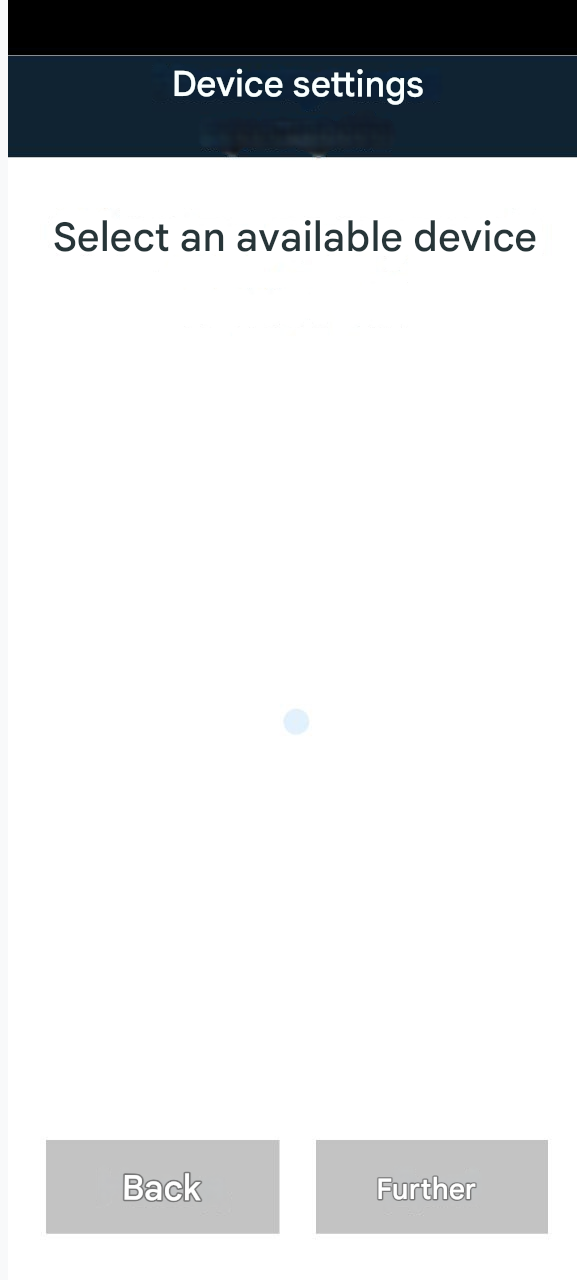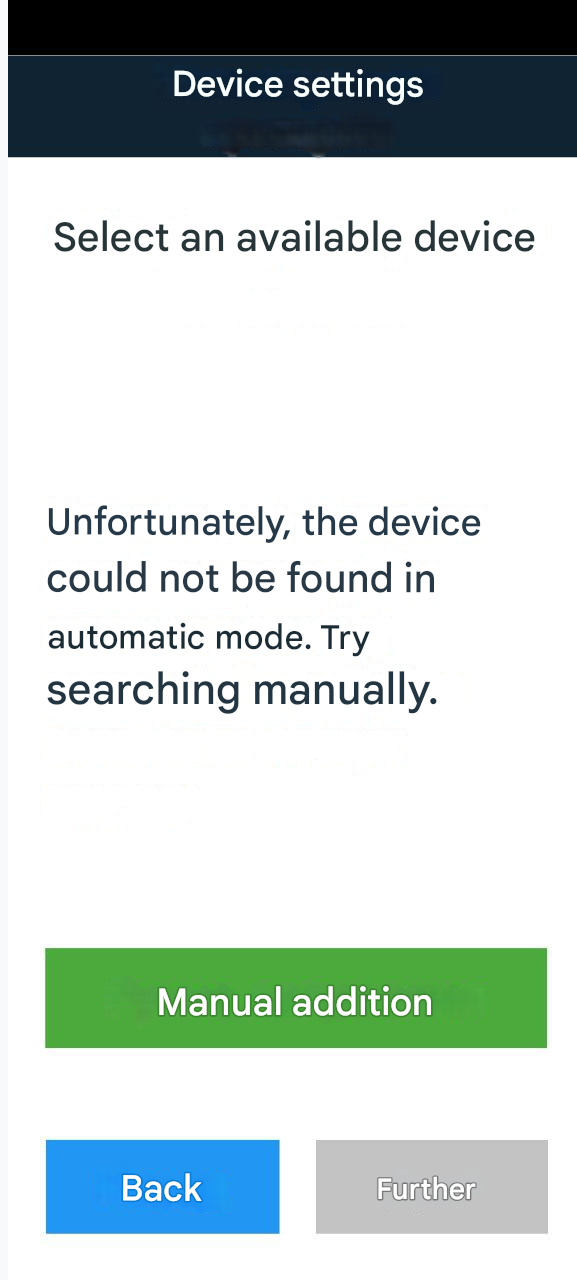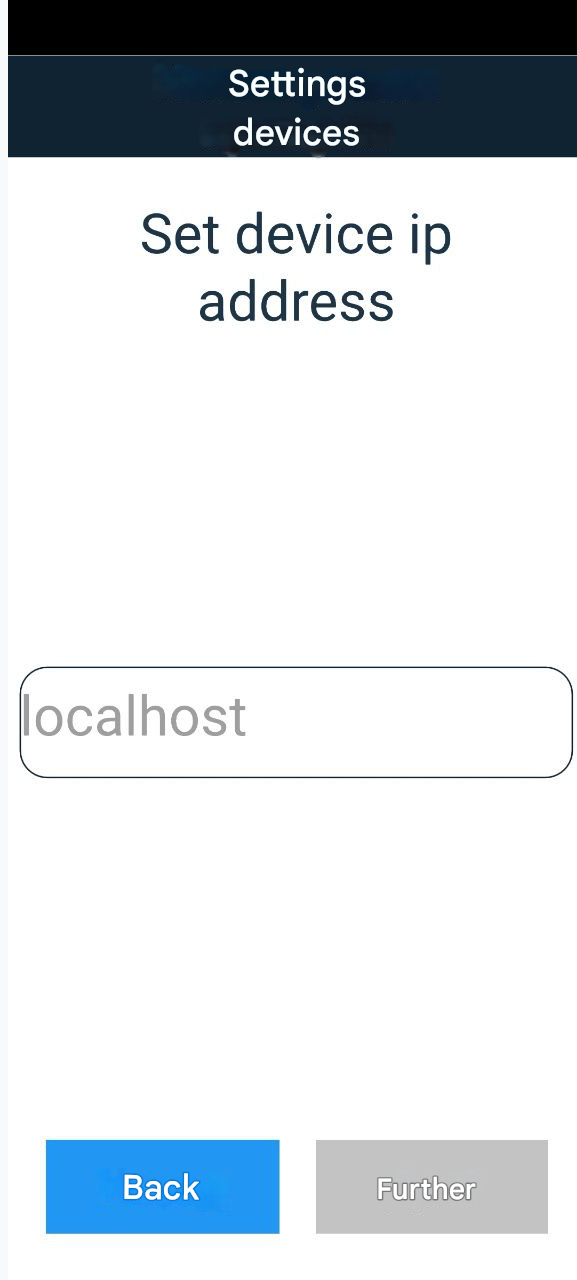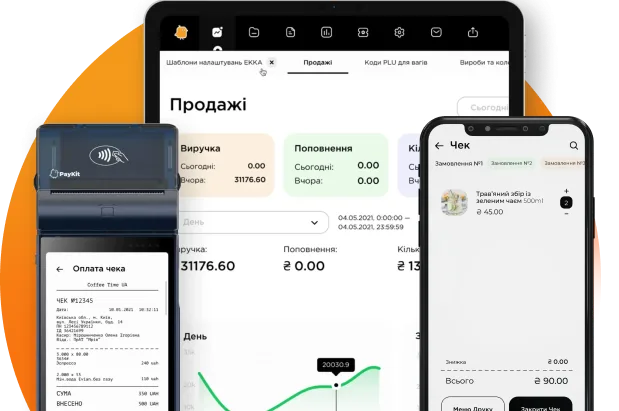Connecting to the printer
Network printer
To set up the printer you need:
1. Go to Menu – Device Settings
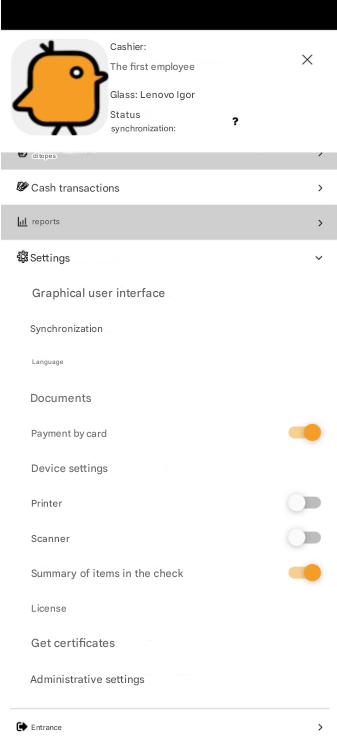
2. Press the + button
3. From the list of available printers, select Network Pos
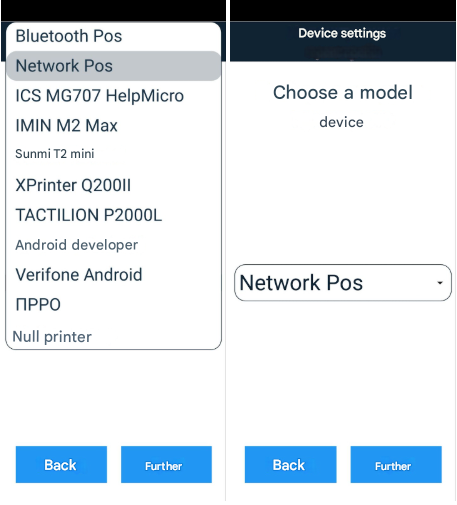
4. Press the Next button
After this, an automatic search for a network printer will start. If the search is unsuccessful, a button for manual IP address setup will appear.
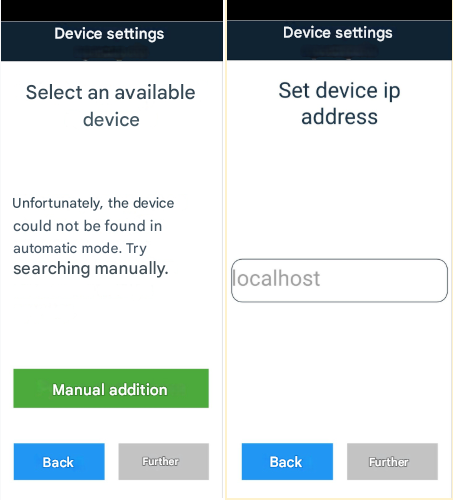
You need to press the Manual addition button, enter the printer’s IP address, and press the Next button
Bluetooth Printer
1. Go to Menu – Device Settings
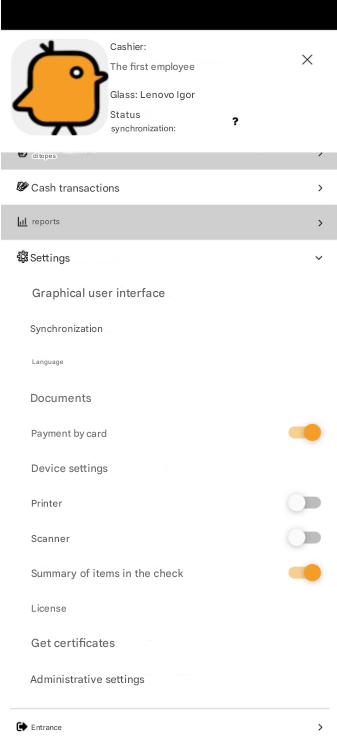
2. Press the + button
3. From the list of available printers, select Bluetooth Pos
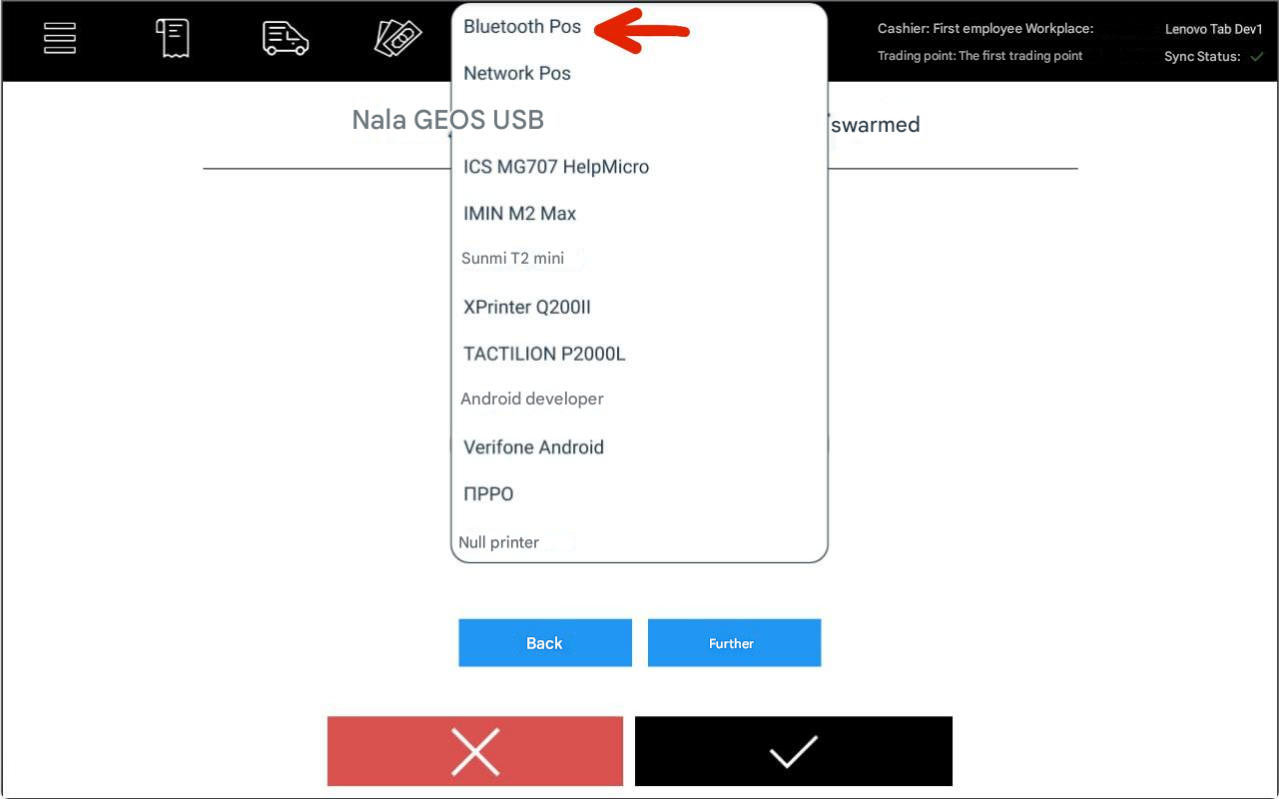
4. Press the Next button
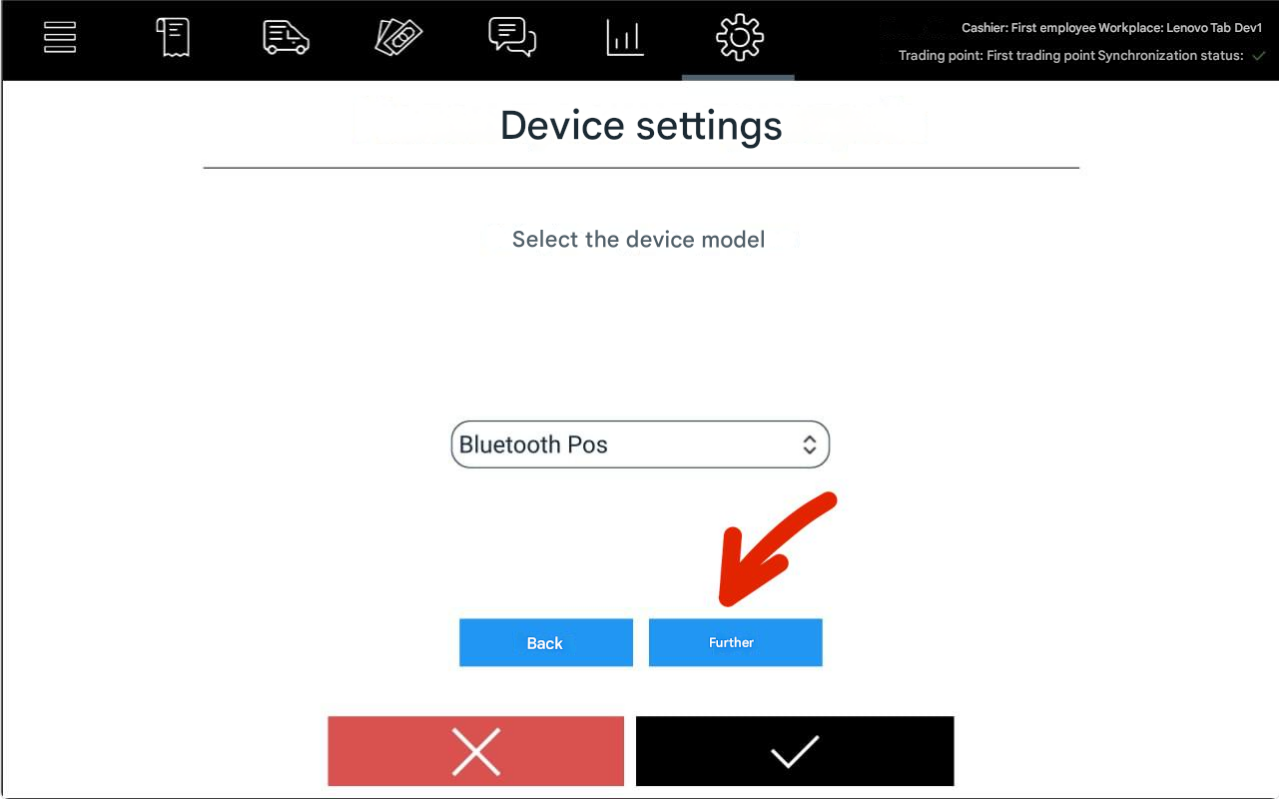
5. When choosing a type of connection, select Bluetooth and press the Next button
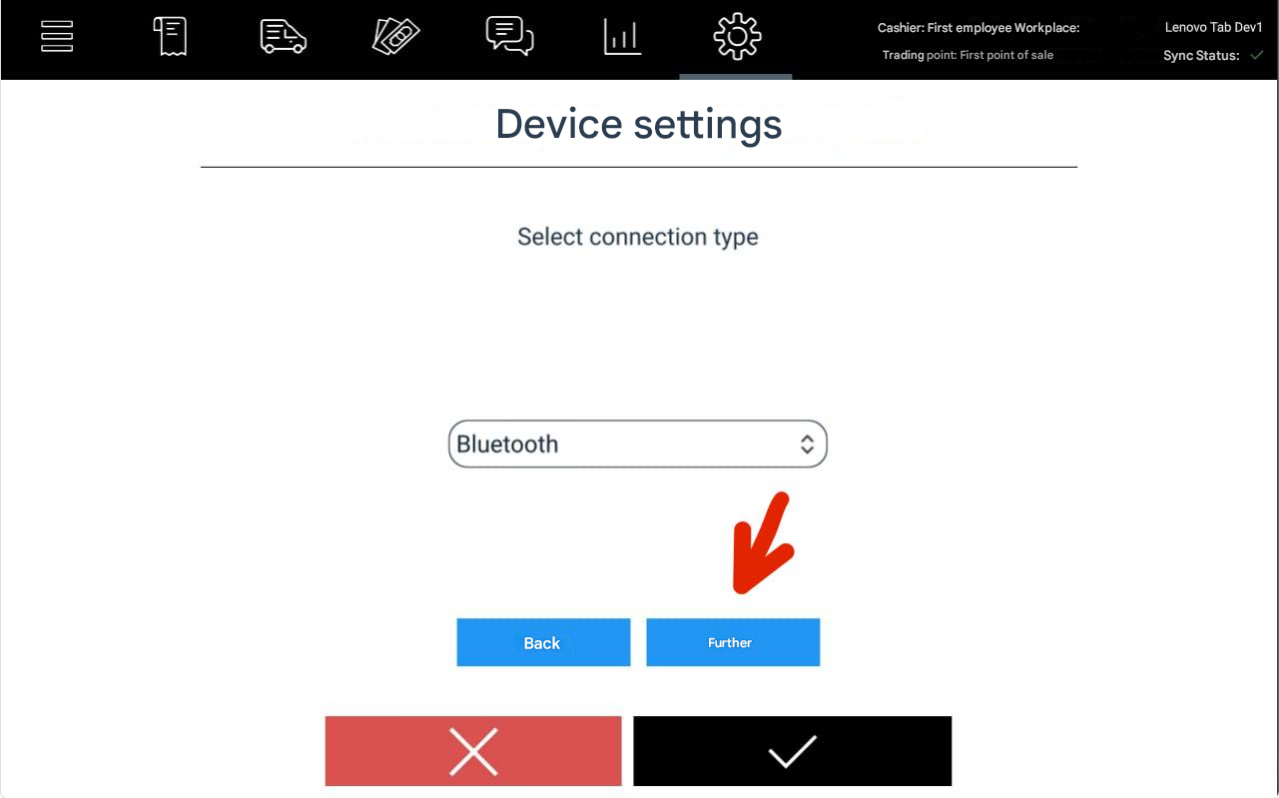
6. The next step is to activate Bluetooth. To do this, press the Activate button. After successful activation, press the Next button
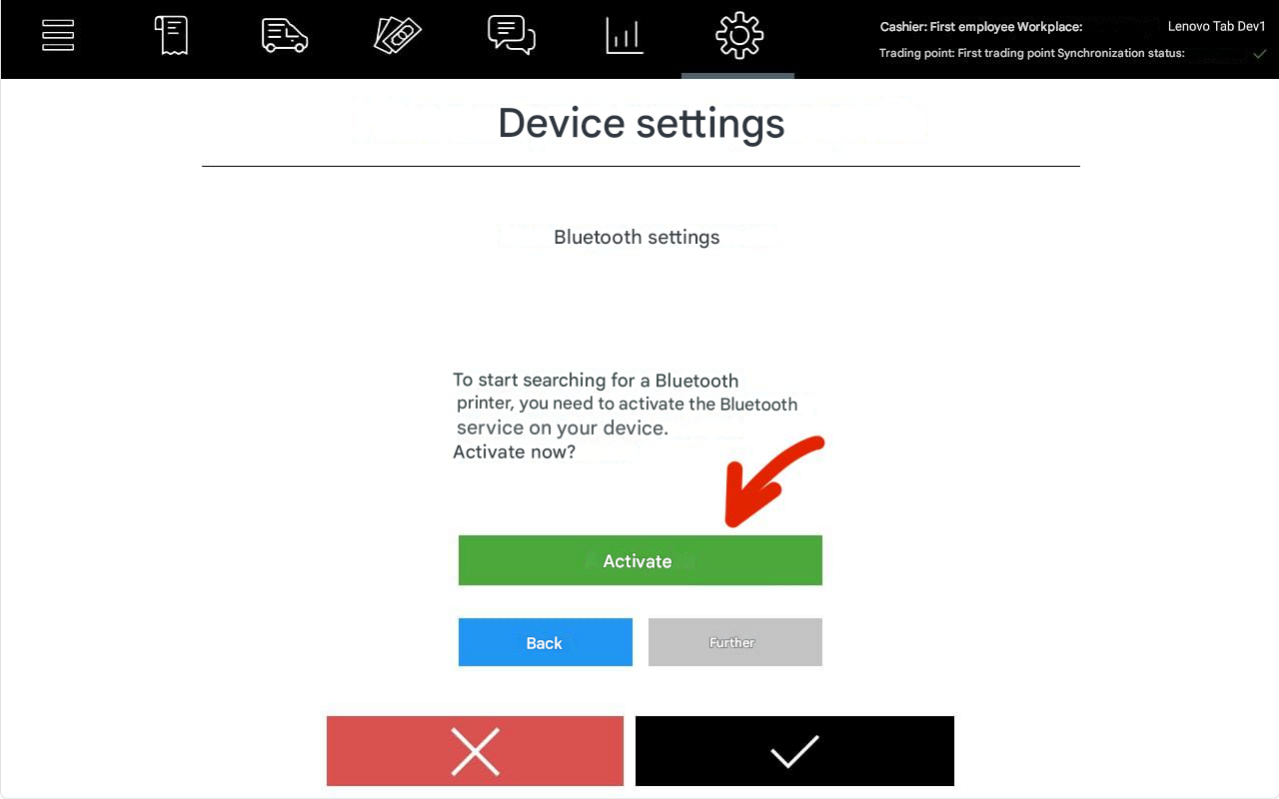
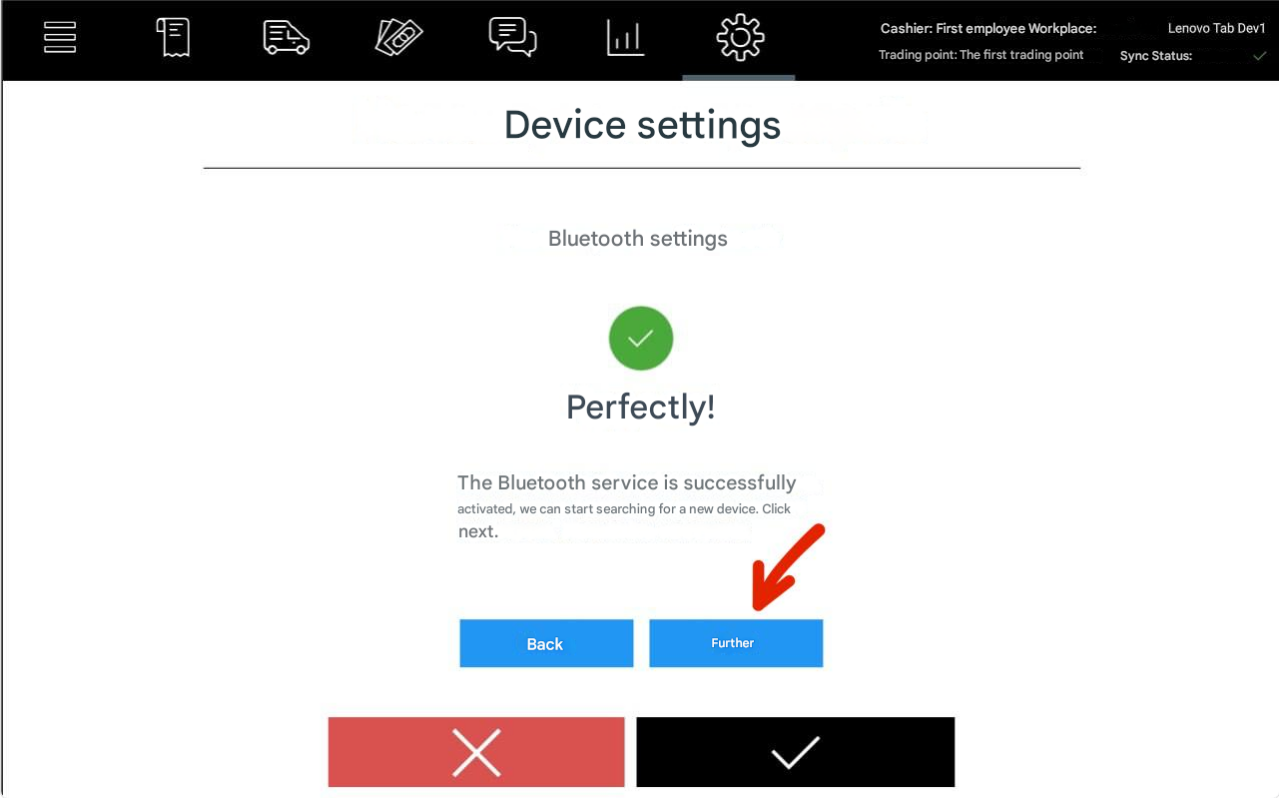
7. After activating Bluetooth, select a printer from the list of available devices
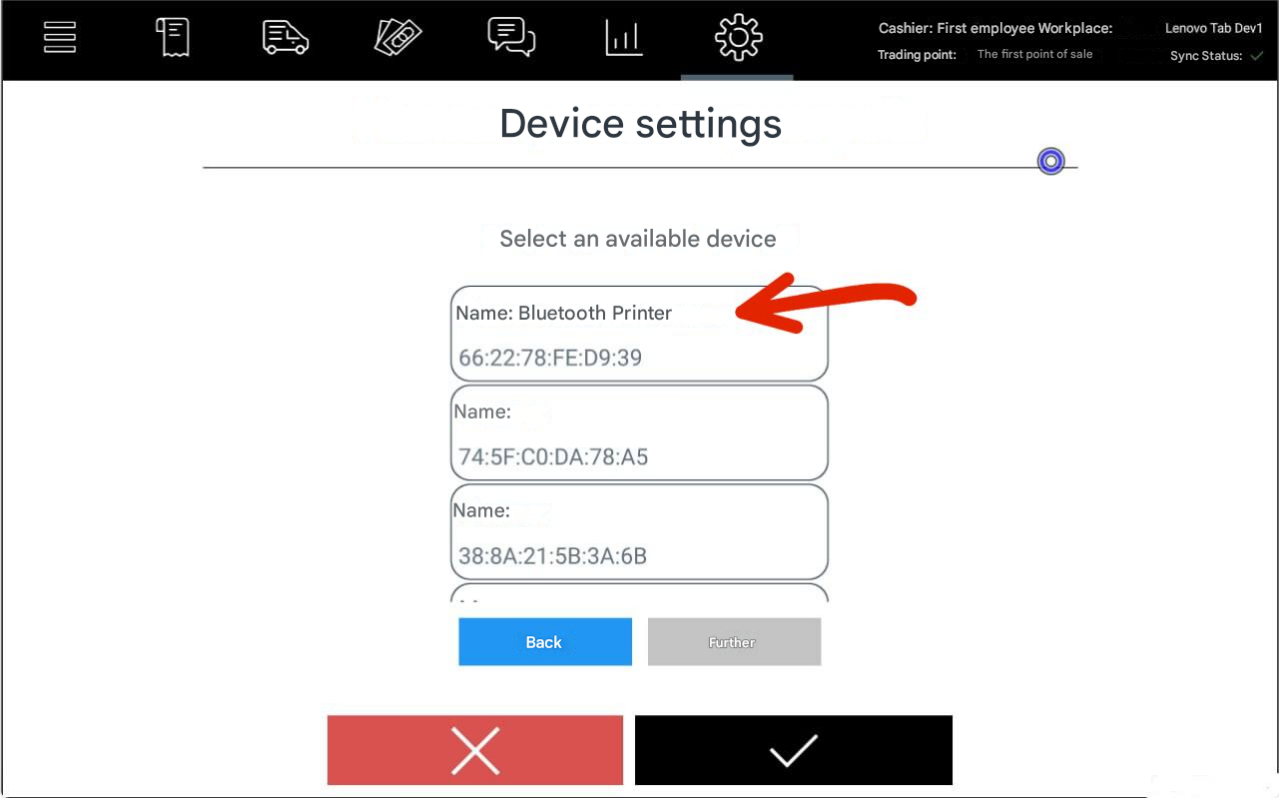
8. Enter pin-code
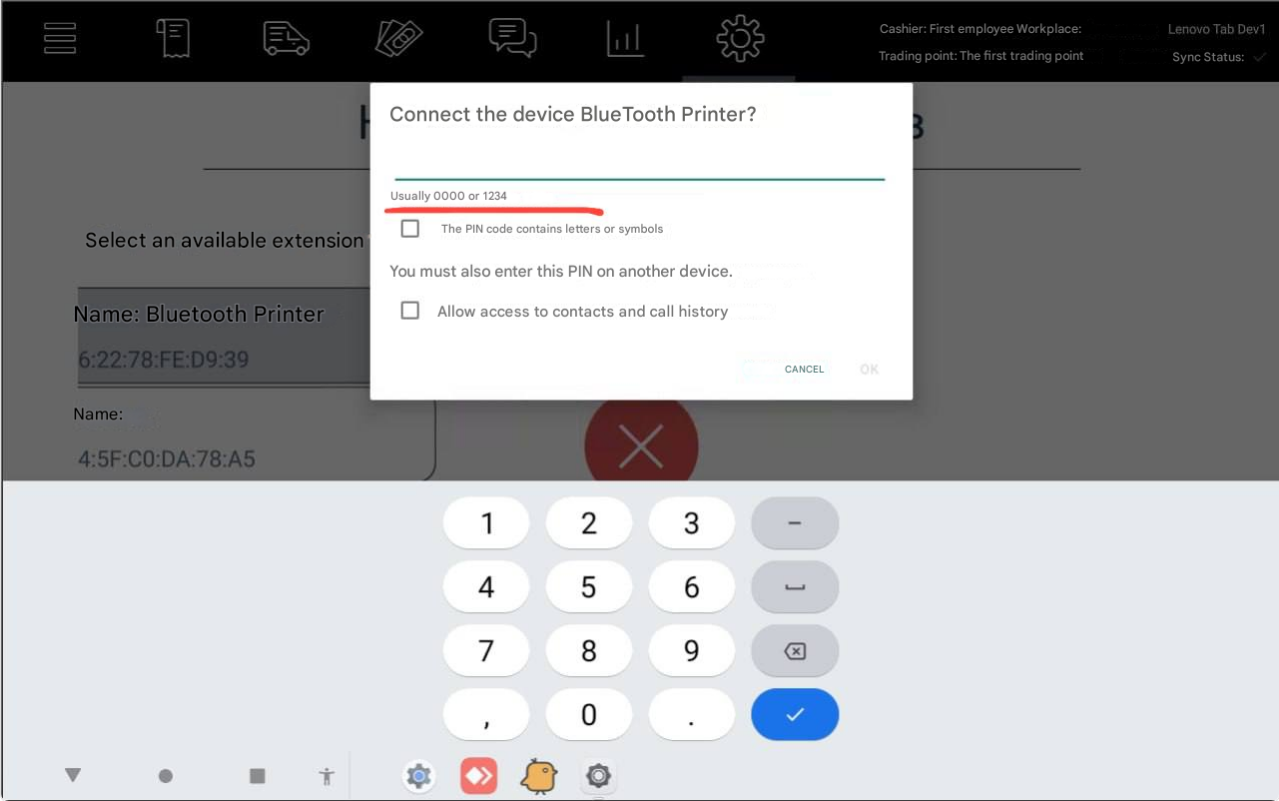
9. After connecting the printer, press the Next button
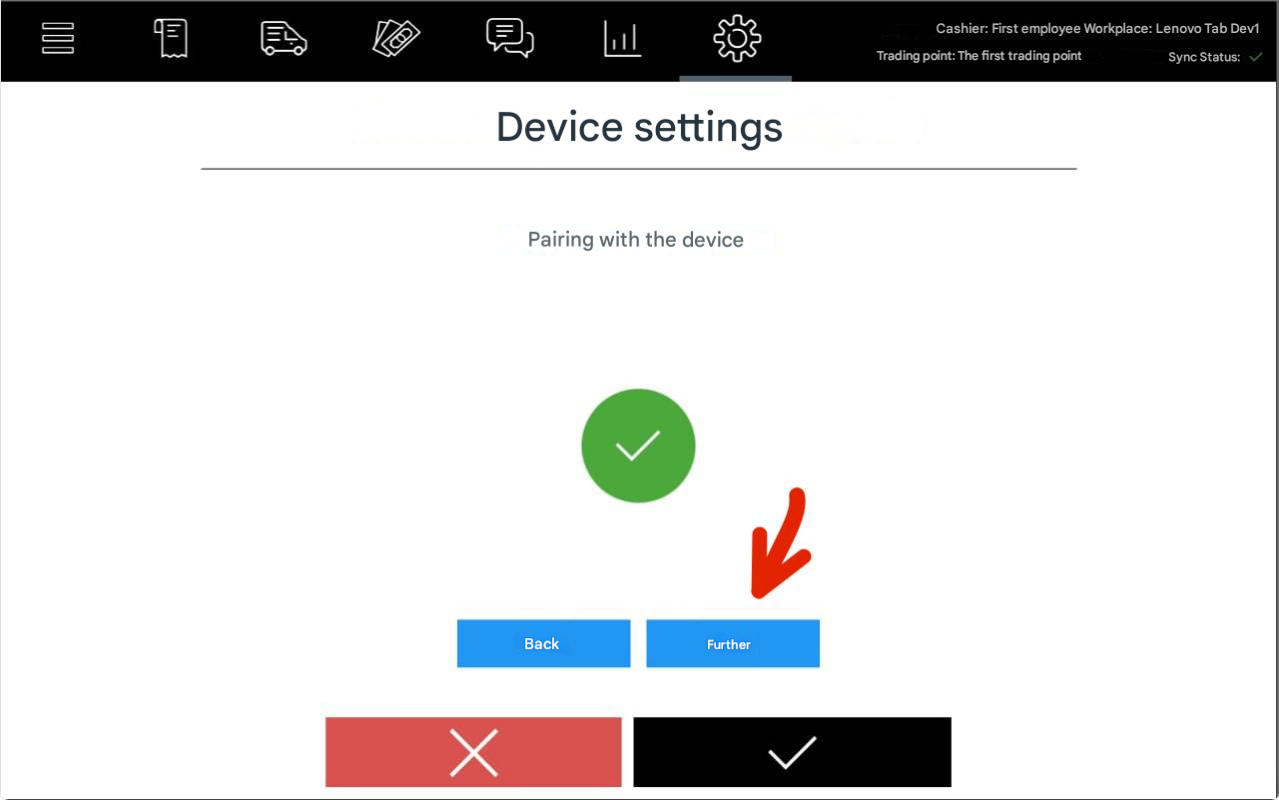
10. In the window that opens, press the Search button
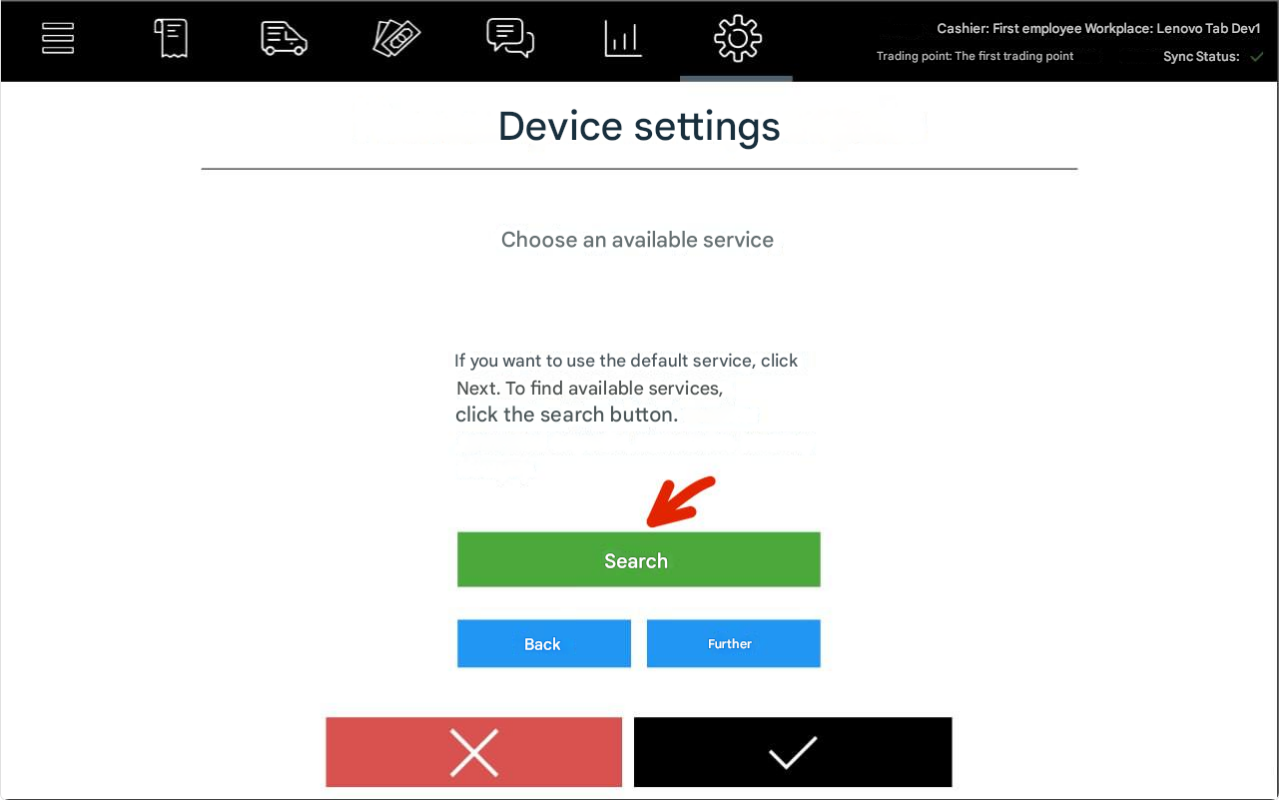
11. Choose Serial Port Profile and press the Next button
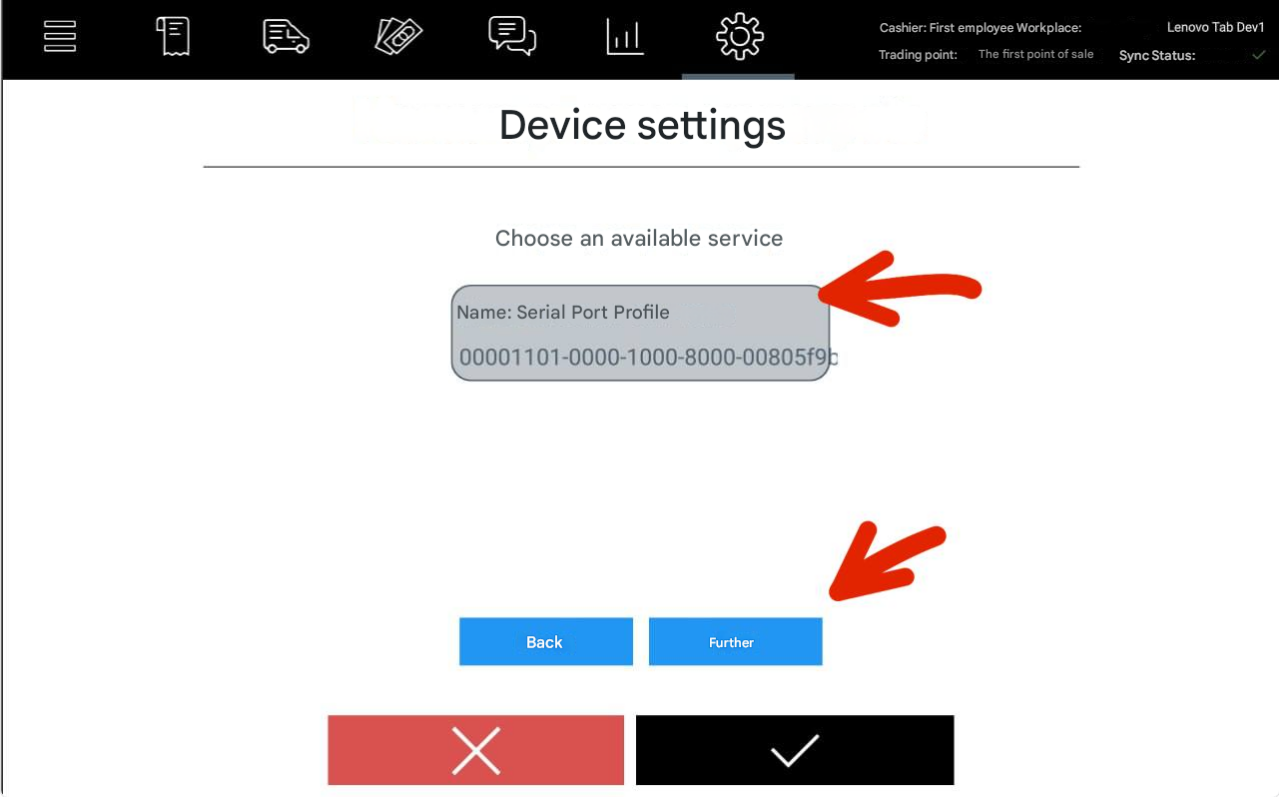
12. Set the printer name and press the Next button
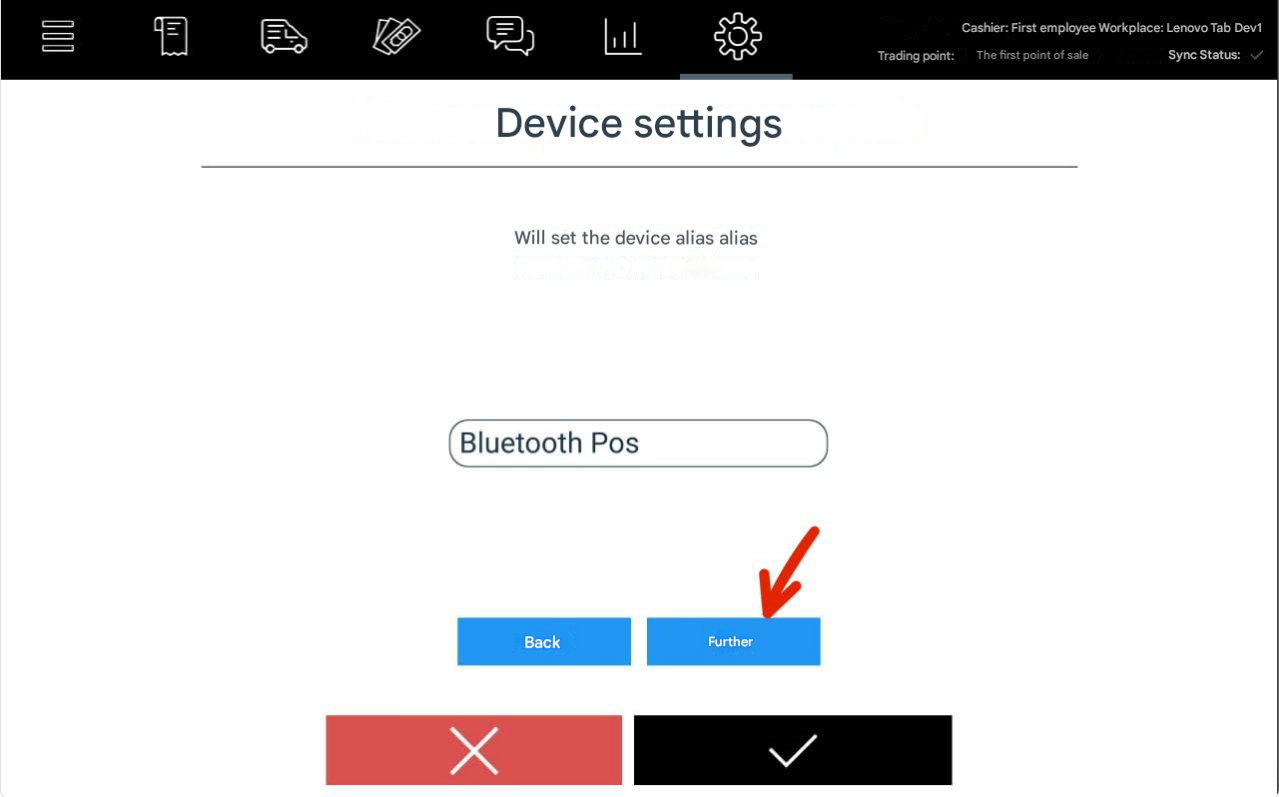
13. Change the printer ID to 5 and confirm by pressing the Add Device button
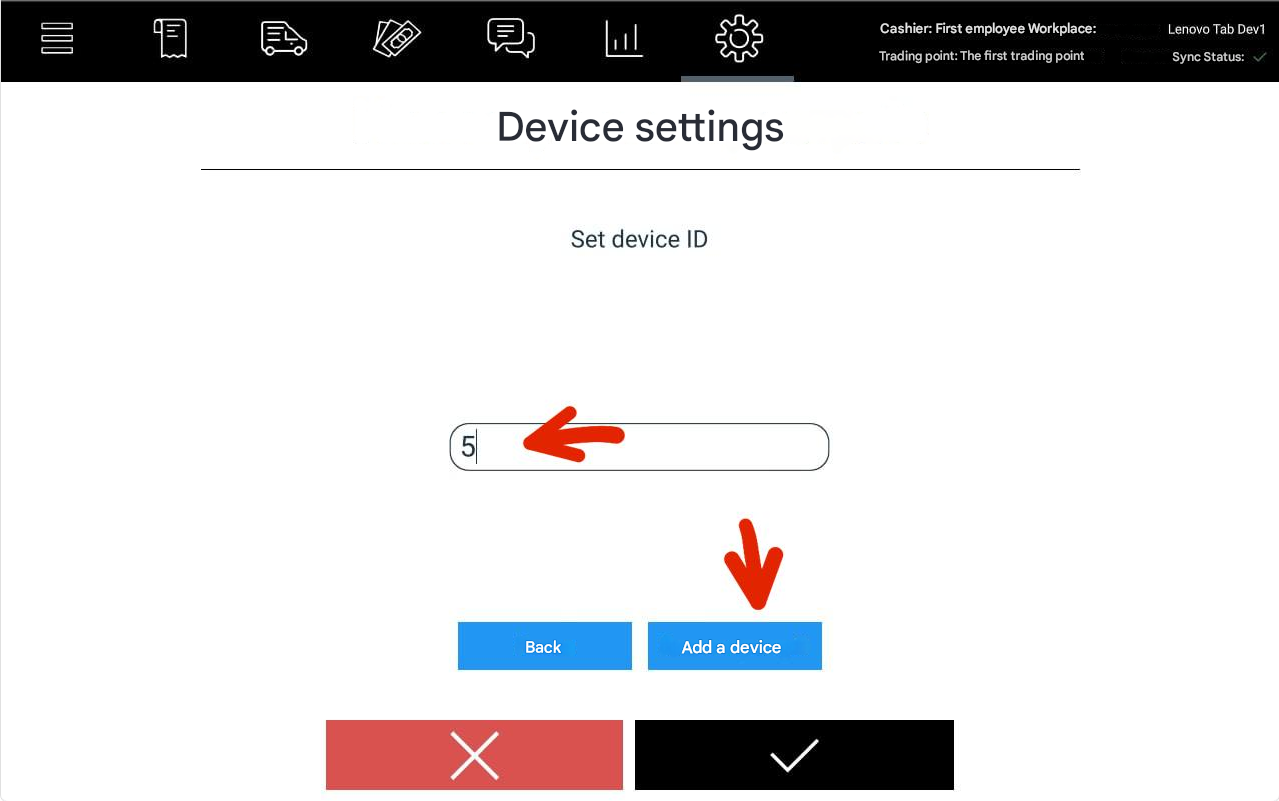
After all actions are done, the printer will be added
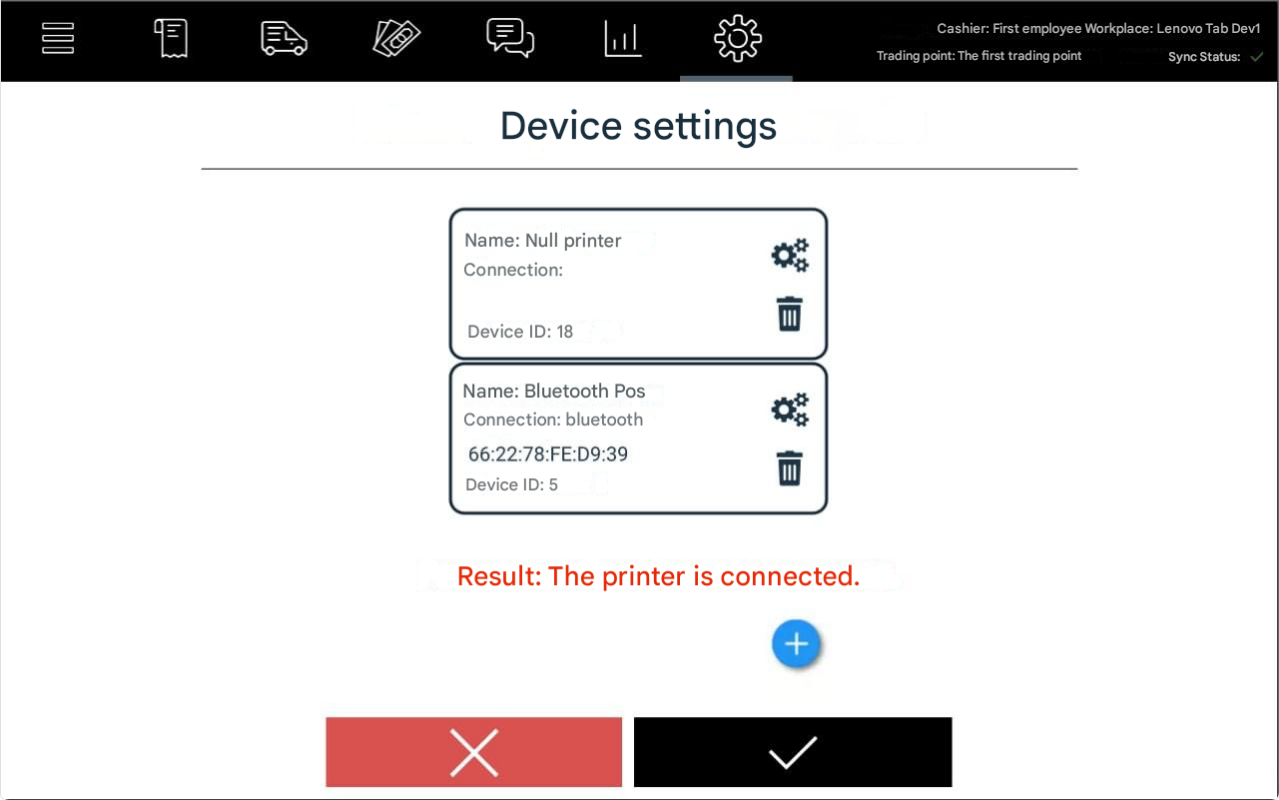
Connecting MG-N707TS1
Go to Menu – Device Settings
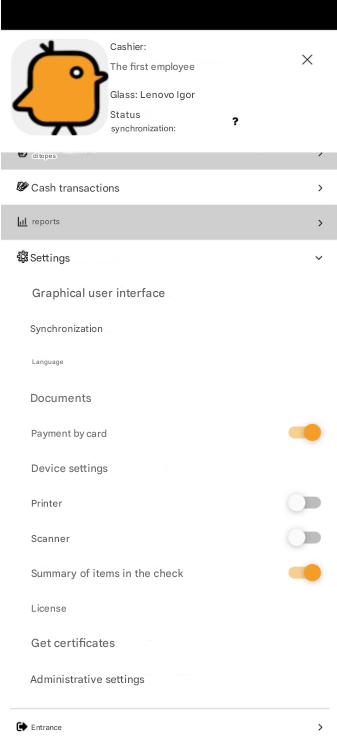
2. Press the + button
3. From the list of available printers, select ICS MG707 HelpMicro
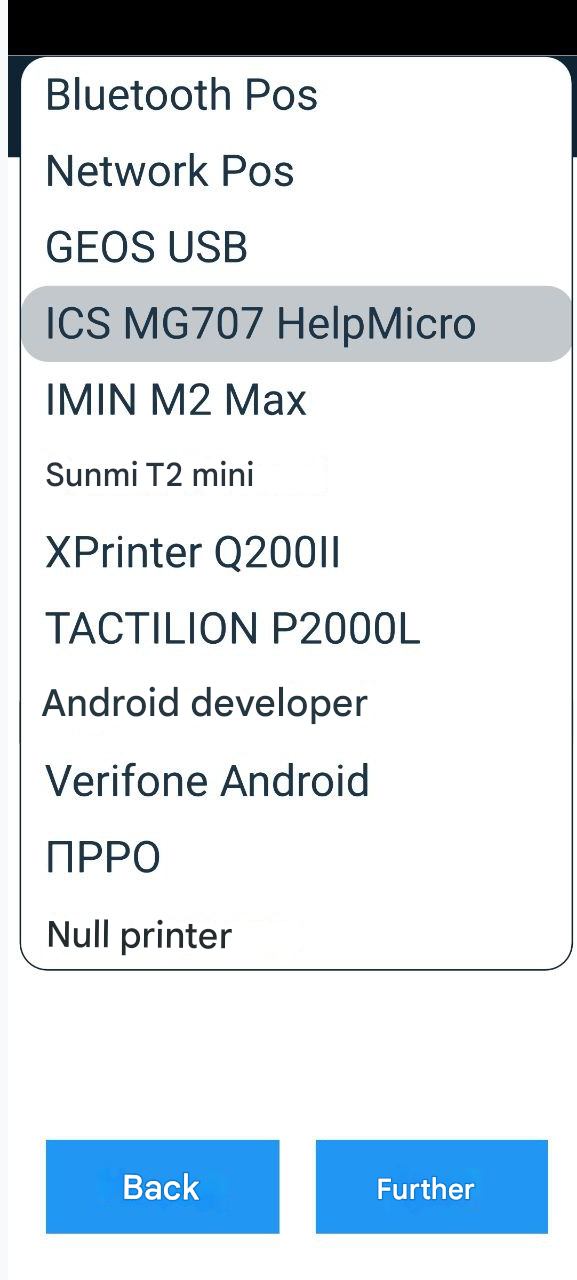
4. Press the Next buttonAfter this, the printer will start searching automatically. If the search is unsuccessful, a button for manual IP address setup will appear. In this case, you need to press the Manual Addition button, enter the printer’s IP address, and press the Next button