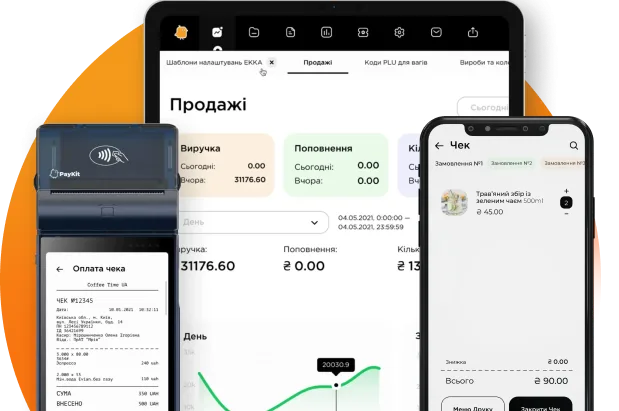Loyalty program settings
The loyalty program menu and promotions create various promotions on products or groups of products, as well as a discount system of discounts.
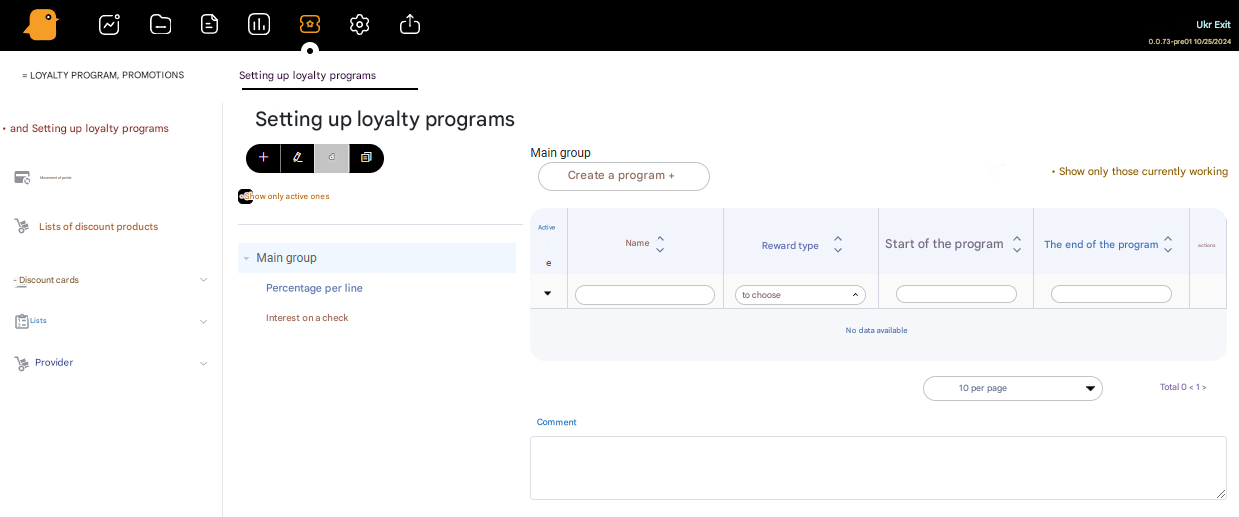
Loyalty program groups
To create groups of loyalty programs and promotions in the menu Loyalty program, promotions – Setting up loyalty programs you need to press the button + (Create a loyalty program group), and fill in the fields:
- Parent Group
- Code * (filled in automatically)
- Name *
- Type
- Comment
- Active
After filling in the mandatory fields (marked with the symbol *) you need to press the Create button
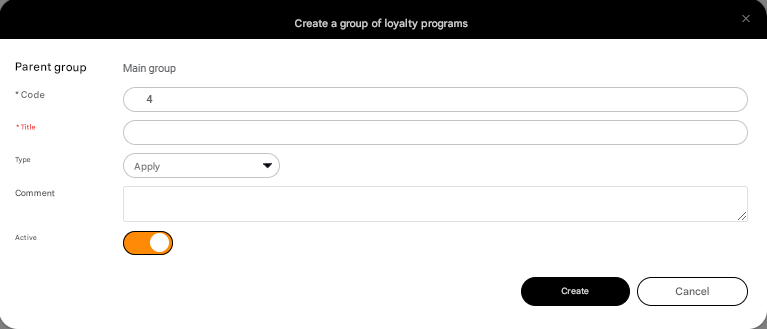
Loyalty programs
To create a loyalty program, you need to press the Create program + button, then fill in the form fields:
-
- Code
- Name
- Start of the program (Date and time of the start of the loyalty program)
- End of the program (Date and time of the end of the loyalty program)
- Text on the check (you can add text to the check with the terms of the promotion or other messages)
- Print text on the check
- Comment
- Active
- Type of reward:
- Percentage discount on the check
- Percentage
- Absolute discount on the check
- Value
- Simple percentage discount on the line
- Value
- Simple absolute percentage discount on the line
- Discount amount
- Check positions
- Special price
- Price
- Check positions
- Bonus, which is accrued by the coefficient for the price of the product
- Coefficient
- Check positions
- Bonus is accrued by absolute value
- Value
- Check positions
- Gift
- Price
- Check positions
- Changes the price level of specific products as a discount
- Price level
- Check positions
- Changes the price level of all products in the check as a price change
- Price level
- Cashier’s message
- Message
- Special product
- Product
- Price
- Priority
- Reward should be applied several times
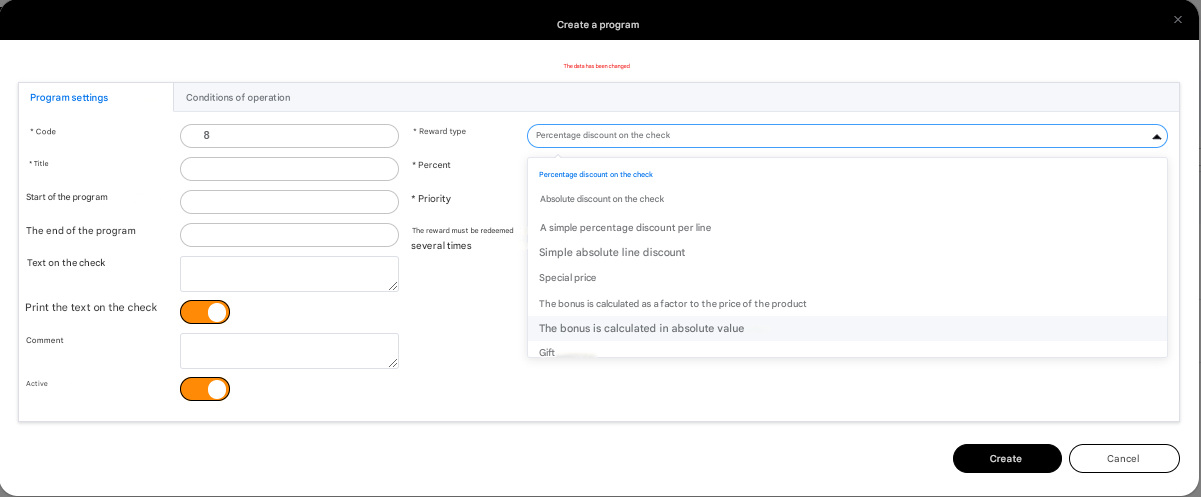
After filling in the mandatory fields (marked with the symbol *) you need to go to Conditions of operation (under which the promotion will work). And create a condition(s). For this you need to press the button + Create condition and fill in the mandatory fields (marked with the symbol *):
- Name
- Type
- Products – the promotion will work when adding promotional products
- Date, time – the promotion will work at specific dates and times
- Discount cards – the promotion will work when adding a discount card
- Trading points – the promotion will work at the trading points from the list
- Workplaces – the promotion will work at workplaces from the list
- Birthday – the promotion will work on the customer’s birthday
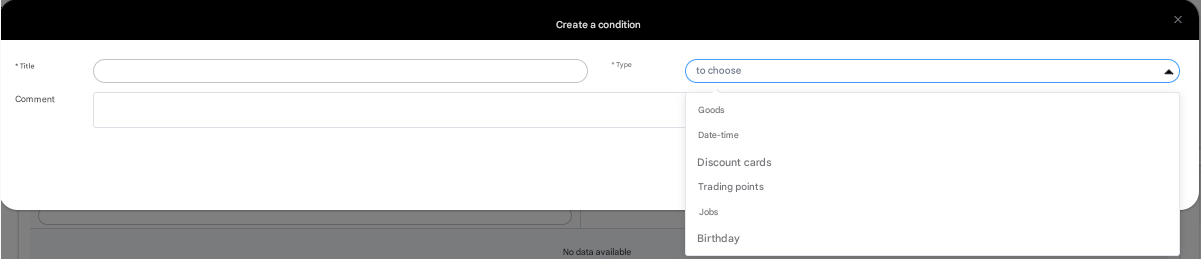
After creating the conditions of the promotion, you need to press the Create button and complete the creation of the loyalty program by pressing the Create button.