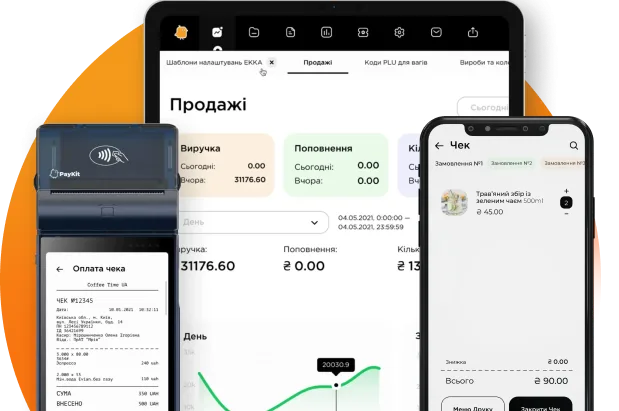Cash documents
This mode is used to create documents that reflect the movement of material assets, namely:
– income;
– expense;
– registration of cash balances in the cash register.
Note: this section is informative and is not displayed in the cloud.
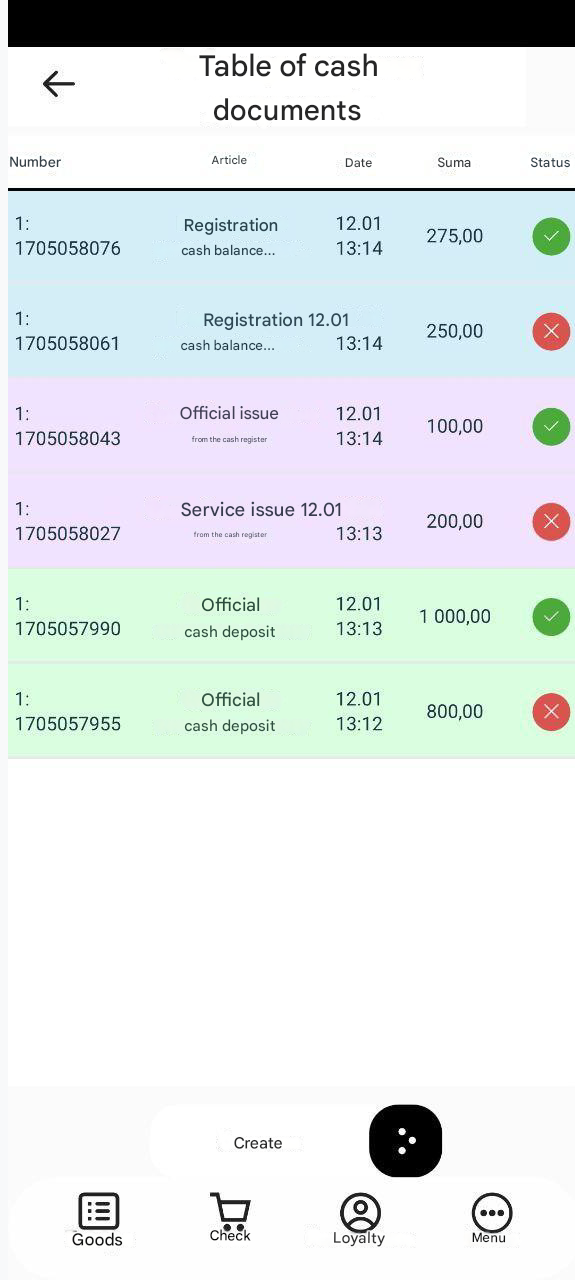
Cash documents are divided into three types: cash receipts, cash expenses, cash registration. Types of cash documents in turn are divided into types of articles (“Official contribution” – for cash receipts, “Official issue” – for cash expenses).
The cash document type “Cash registration” which serves to register cash balances on the cash register and affects the “Cash flow” report (income report) is responsible for cash control.
To create any cash document, you should first select the item “Cash operations” in the main menu – the option “Cash documents”. As a result, the “Cash Documents Table” window will appear. This window allows you to create the appropriate cash document:
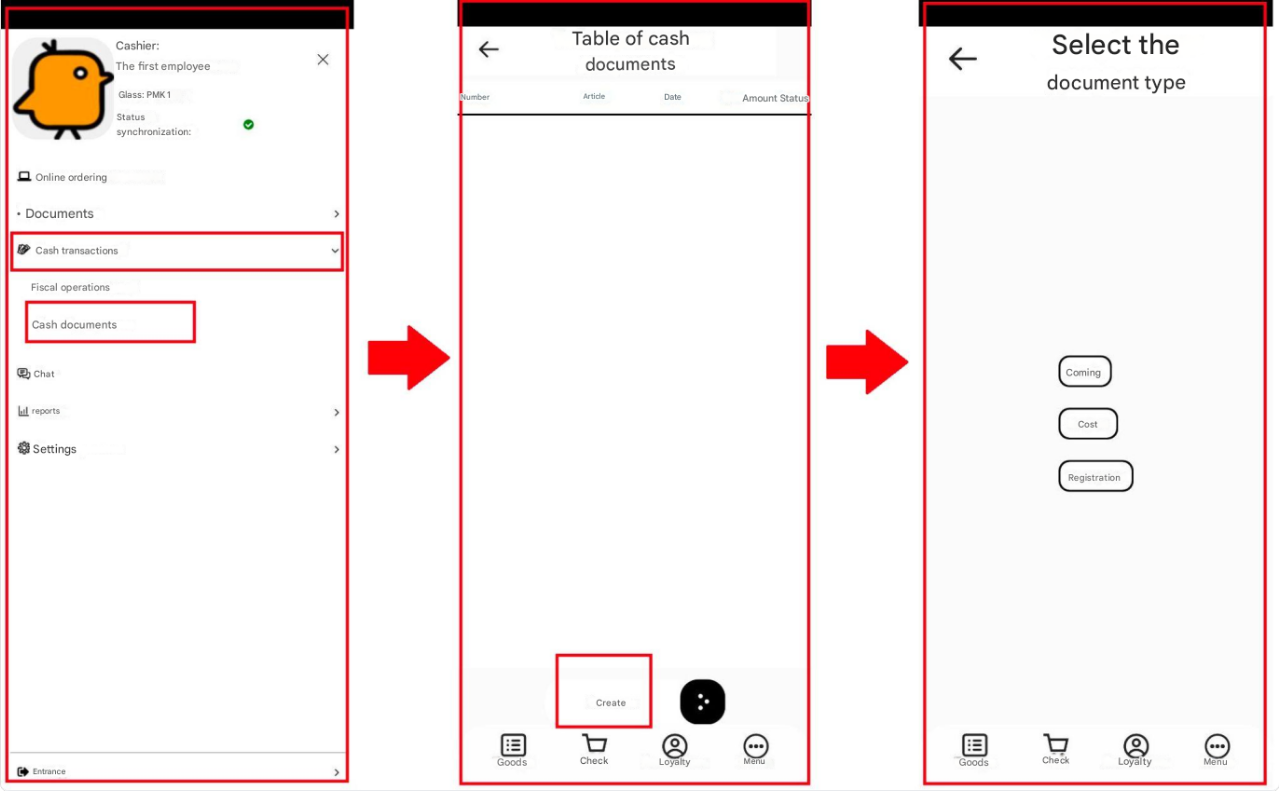
Official contribution
To create a cash receipt document, you should select the item “Income” in the “Select Document Type” window. As a result, an official article is displayed, represented by the button “Official deposit to the cash register”. When you press this button, a window appears with the display of the article title (official deposit to the cash register) and a digital keyboard for convenience of entering the amount for receipt, also the window contains three buttons:
– “Close” – closes the current window (the window “Select Document Type” becomes active again);
– “Confirm and close” – confirms the receipt, the receipt becomes unavailable for editing;
– “Save and close” – saves the receipt, making it still available for editing.
When saving or confirming this cash document, it will be displayed in the cash documents table in the appropriate status (saved / conducted).
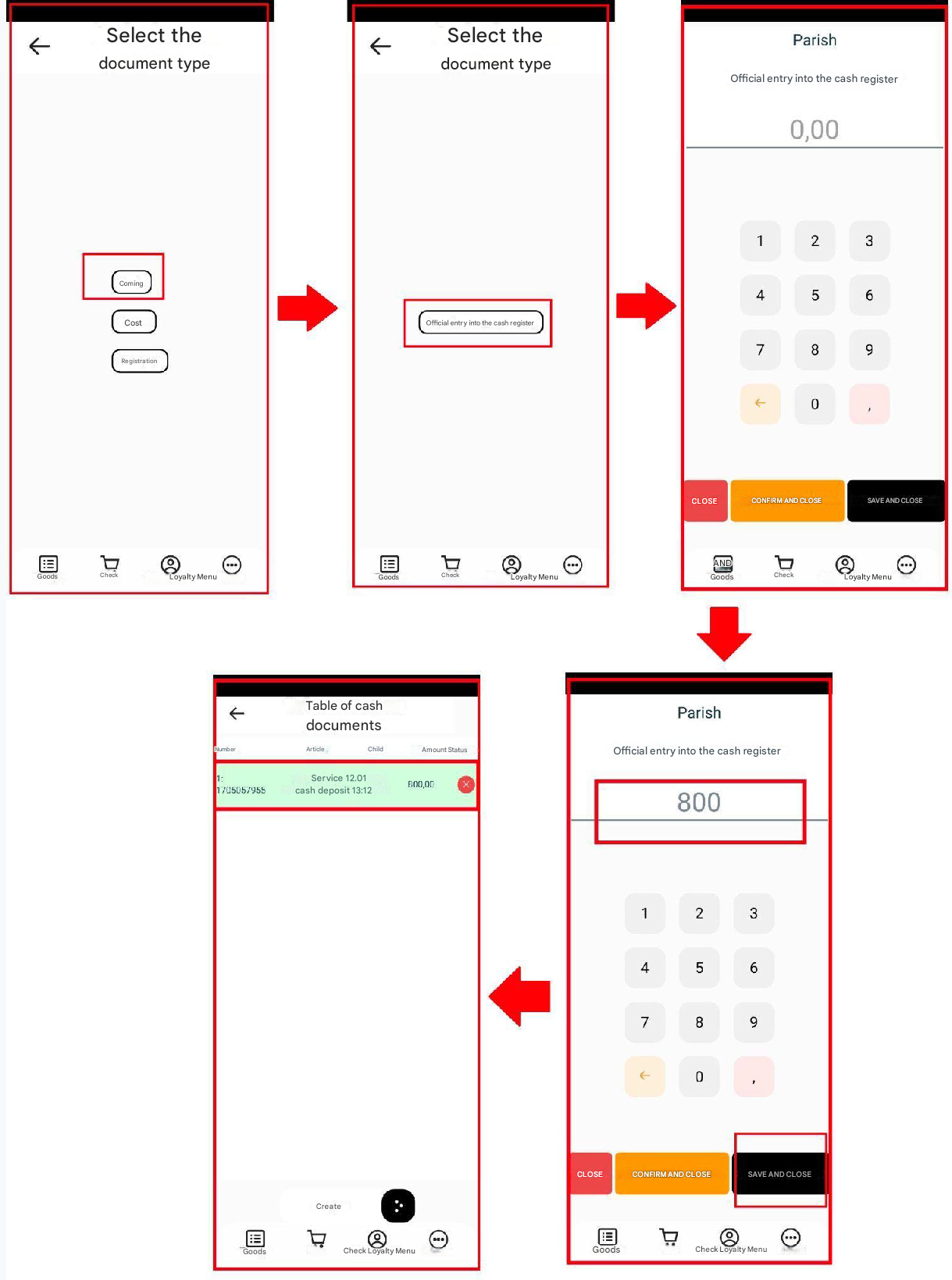
Official cash withdrawal
To create a cash document, you should select the item “Expense” in the “Select Document Type” window. As a result, an official article is displayed, represented by the button “Official withdrawal from the cash register”. When you press this button, a window appears with the display of the article title (official withdrawal from the cash register) and a digital keyboard for convenience of entering the amount for expense, also the window contains three buttons:
– “Close” – closes the current window (the window “Select Document Type” becomes active again);
– “Confirm and close” – confirms the expense, the expense becomes unavailable for editing;
– “Save and close”- saves the expense, making it still available for editing.
When saving or confirming this cash document, it will be displayed in the cash documents table in the appropriate status (saved / conducted).
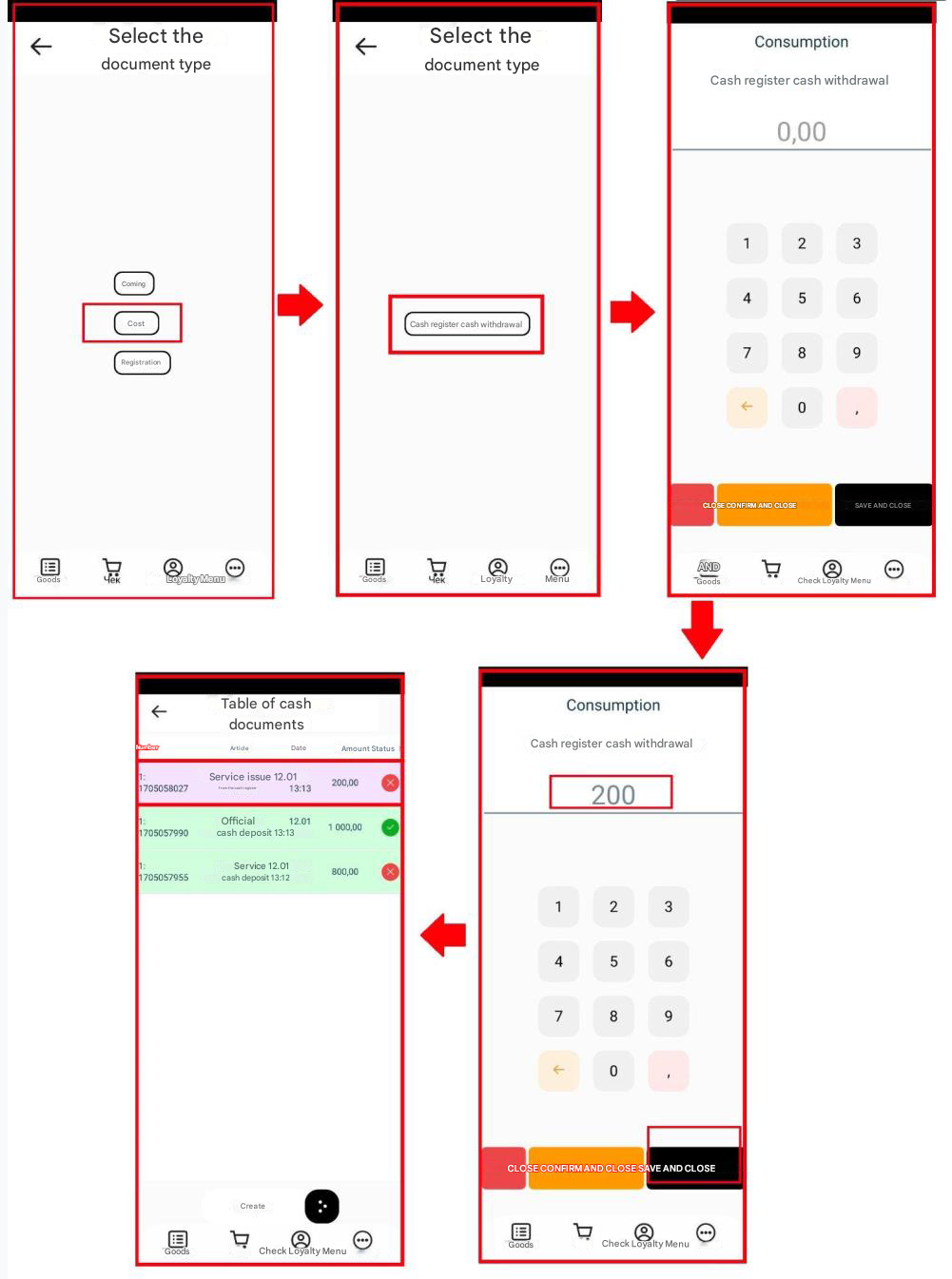
Registration of cash balances
To create a cash document, you should select the item “Registration” in the “Select Document Type” window. As a result, an official article is displayed, represented by the button “Registration of cash balances”. When pressing this button, a window appears with the display of the article title (cash balance registration) and a digital keyboard for convenience of entering the amount for cash balance registration, also the window contains three buttons:
– “Close” – closes the current window (the window “Select Document Type” becomes active again);
– “Confirm and close” – confirms the registration of cash balances, cash balance registration becomes unavailable for editing;
– “Save and close” – saves the registration of cash balances, making it still available for editing.
When saving or confirming this cash document, it will be displayed in the cash documents table in the appropriate status (saved / conducted).