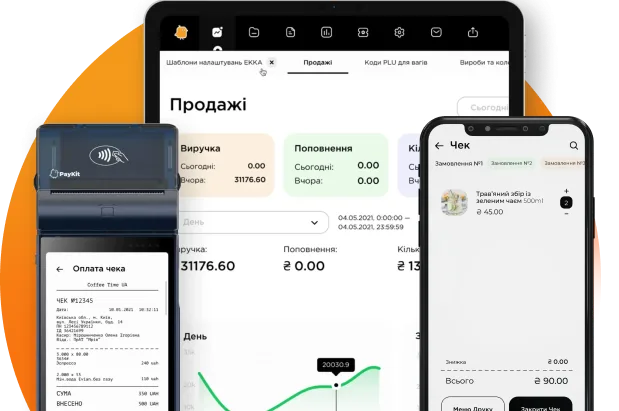Goods and groups of goods
1. Goods
This section is designed to perform the main actions related to goods. Creating groups of goods, creating goods. Also, in this section, you can search for previously created goods using filters: By group of goods, Product code, Barcode, Name, etc.
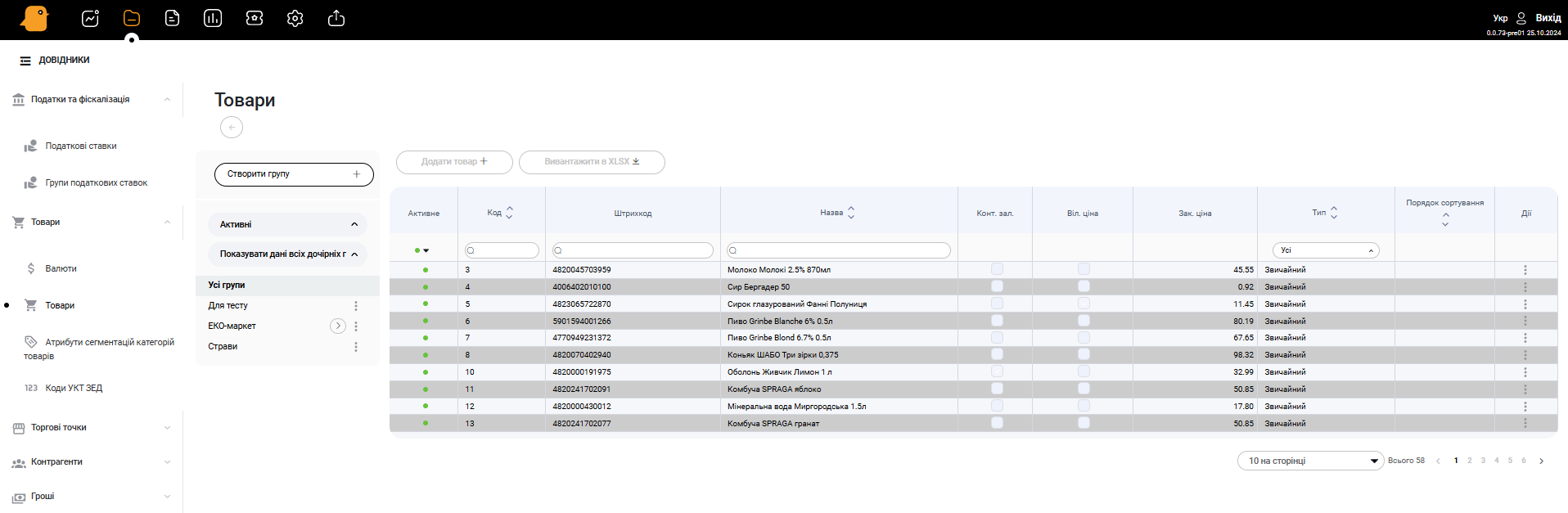
2. Groups of goods
Before adding goods, we recommend creating groups of goods. To do this, click the Create group of goods + button and fill in the following fields: Name and select Parent group if necessary. There is also the option to add an image for the group of goods, which will be displayed in the PayKit program at the cashier’s workplace.
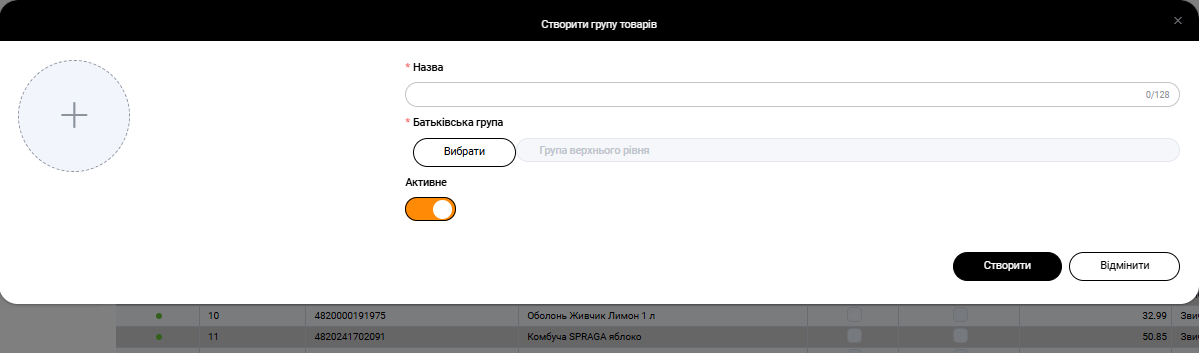
3. Creating a new product manually
The process of creating a new product:
- Go to the group of goods to which the new product will belong (when creating and editing a product, you can change this);
- Press the Add Product + button;
- Fill in the product card: Product Group, Code (assigned automatically), Name, Print Name, Product Type (Regular, Product, Collection), Print Group Number and optionally add a product image;
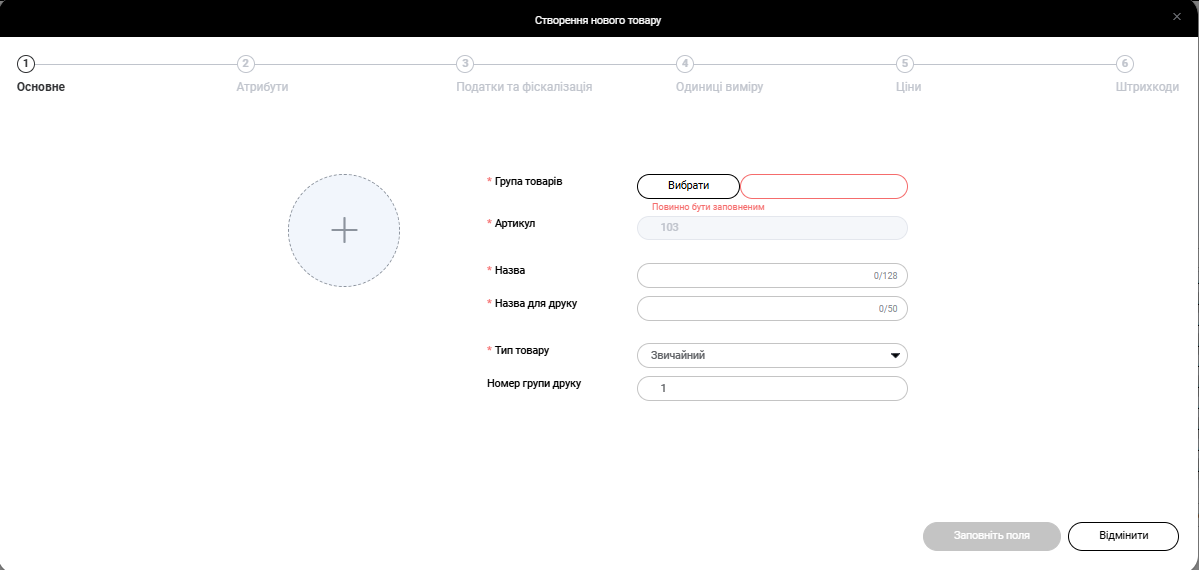
- After filling in all the required elements (marked with the symbol *), press the Next Step button.
- In the Attributes tab, activate the necessary parameters: Permission to return (when the flag is turned on, it will be possible to return such a product from the buyer at the cashier’s workplace), Inventory control (when control is enabled, the program will forbid selling it if there is no stock at the point of sale; inventory control must also be enabled at the point of sale), Free price (when this function is enabled, the seller at the point of sale can set the price of this product themselves), Use series (Allows you to use product series. Series are created for all products. They are established, for example, for such goods as shoes, where its sizes will act as a series; or newspapers, where series are the issue number), if necessary, select the Main supplier of this product.
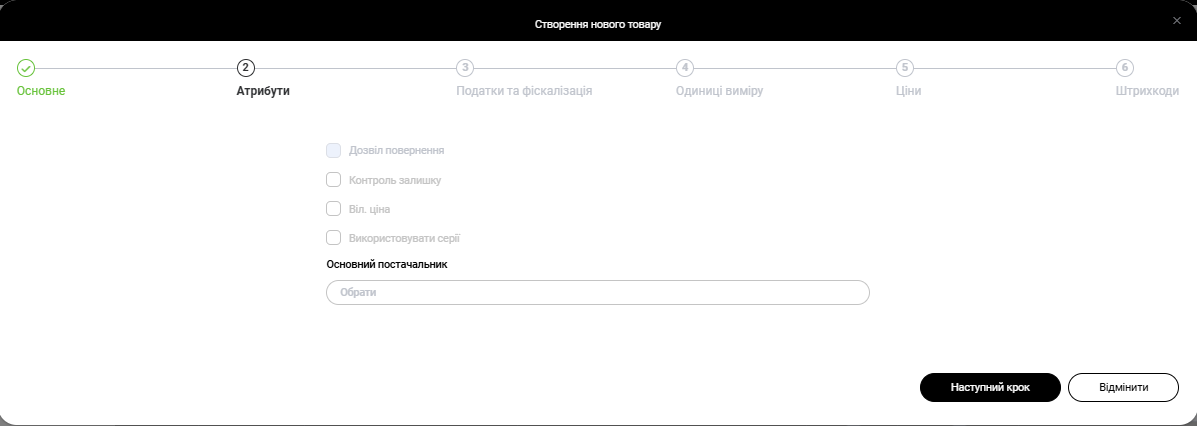
- After activating the necessary parameters, press the Next Step button
- In the Taxes and Fiscalization tab, you need to select the Tax Rate Group, Sales Permit Type (No restrictions, Weak alcohol, Strong alcohol, Tobacco products), and if necessary, indicate the HS code.
- After filling in all the required elements (marked with the symbol *), press the Next Step button
- In the Measurement Units tab, you need to select the Base measurement unit for accounting (g., kg., pack., pcs., etc.)
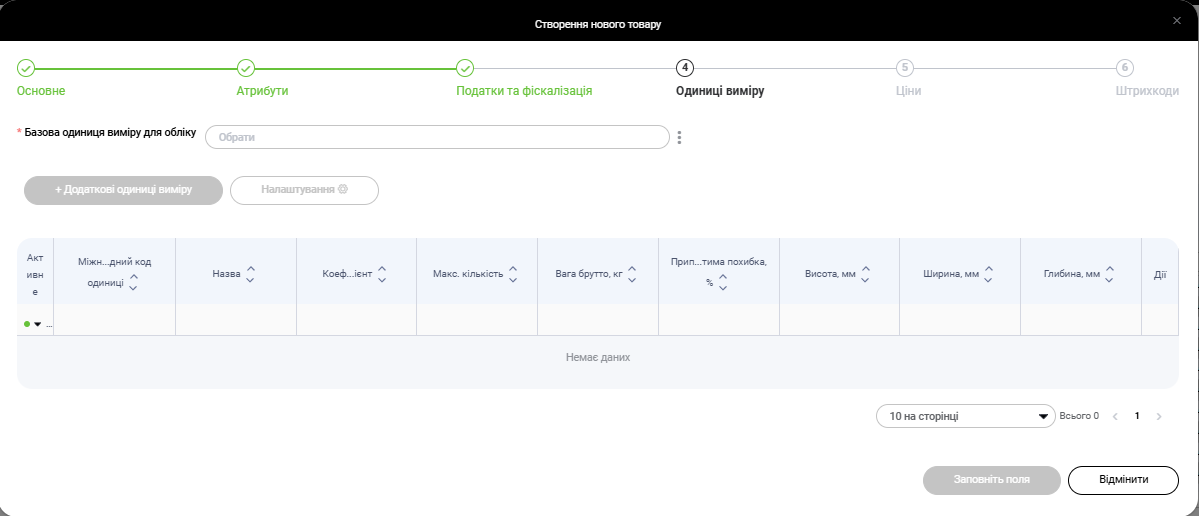
- After selecting the Base measurement unit for accounting (for example, Kilogram (kg)), you need to fill in the Measurement Unit card: Measurement unit (g., kg., pack., pcs., etc.), Type (Only whole, Multiple 25%, Fractional), Coefficient (by default 1), Maximum quantity for sale in one line of the check, Gross weight, kg, Acceptable error, Dimensions, For orders
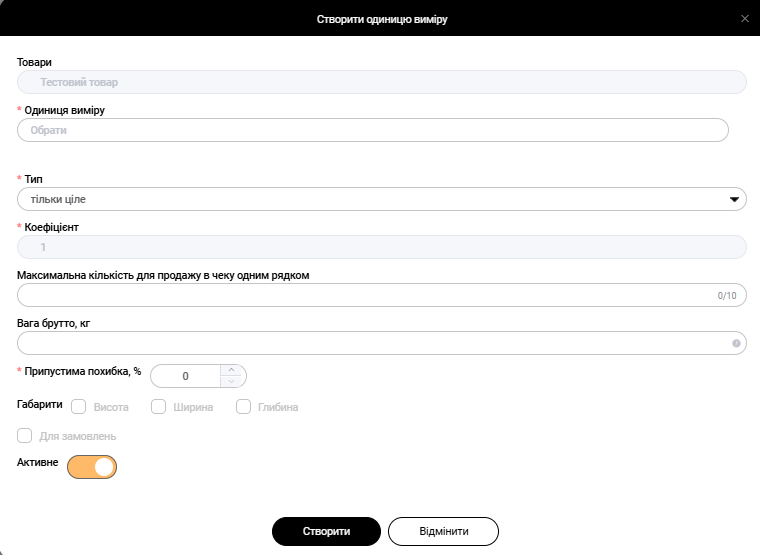
- After filling in all the required elements (marked with the symbol *) press the Create and Next Step buttons
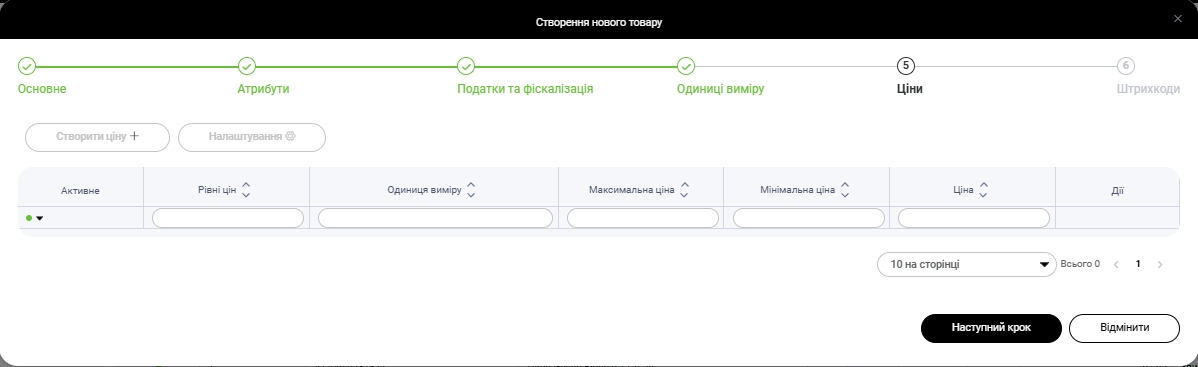
-
- In the Prices tab, click Create Price and fill in: Price Level, Measurement Unit, Price (if a free price is set for the product, set the minimum and maximum price for the product)

- After filling in all the required elements (marked with the symbol *), press the Create and Next Step buttons
- In the Barcodes tab, you have the opportunity to add barcodes to products. To do this, you need to press the Add Barcode button and fill in: Measurement Units (with which unit of measure will the product be added after scanning the barcode), Barcode (enter manually, or press the Generate Barcode button, in which case the barcode is generated automatically)
- After filling in all the required elements (marked with the symbol *), press the Create and Create Product buttons
After this, the product will be created and it can be seen in the list of products.
Any created product characteristics can subsequently be edited through product settings and the edit button, if necessary.
The created product cannot be deleted. Deleting a product can lead to a number of errors in the program and database. Based on this, a function to turn off product activity has been created. With turned off activity, no operations can be performed with the product and it will not be displayed in the list of active products.
Translated summarize_title
Translated summarize_desc