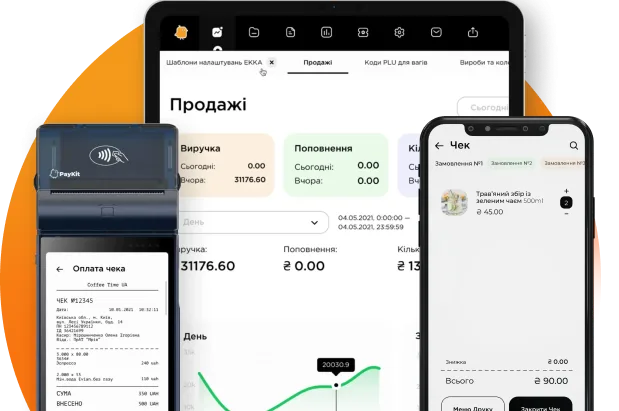Revaluation
Documents for the revaluation of goods are located in the Documents – Trade – Revaluation section. The section is intended for setting or changing prices for goods, it displays information about created or conducted documents, allows to create new Revaluation documents or to upload them from other types of documents. Information is presented in the form of a table by the following indicators: document indicator, document number, document date, price level, number of lines, document editing or viewing.
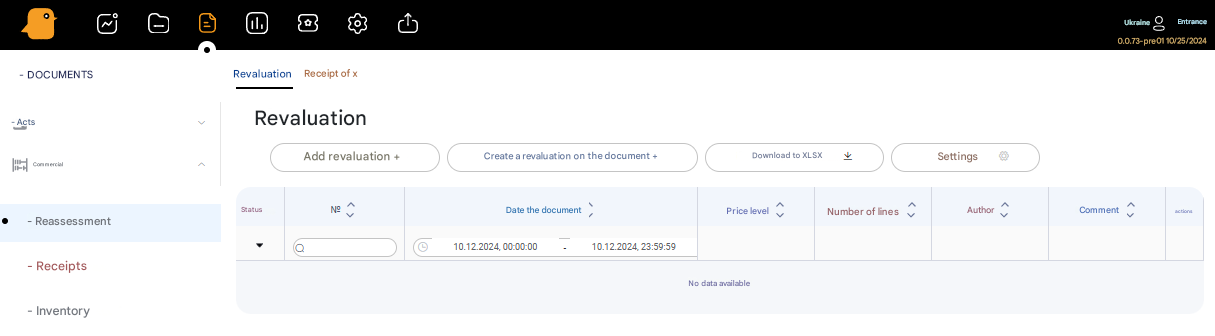
To create a new Revaluation document, press the + Add Revaluation button, in the new window fill in the lines: document number, document date, select the price level, set the date for the automatic application of the price and the date for the manual application of the price. After that, press the Add button.
The lines with the document number and document date are filled in automatically (by default). All lines, except for "Comment", are mandatory to fill in.
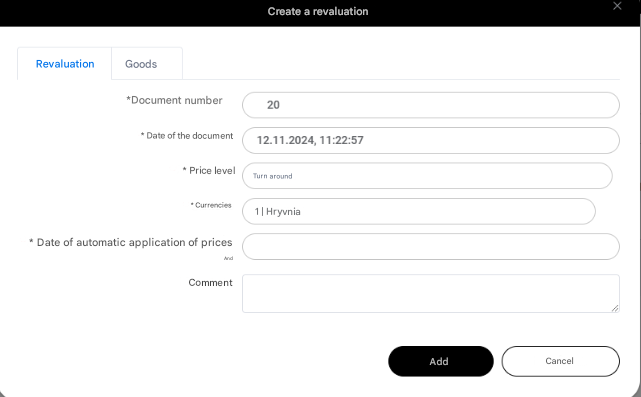
Then a new window for selecting items for this document will appear. In this window, select products for the Revaluation document. The selection of goods can be done using:
- Product code
- Product name
- Search by barcode
- Quick add by barcode
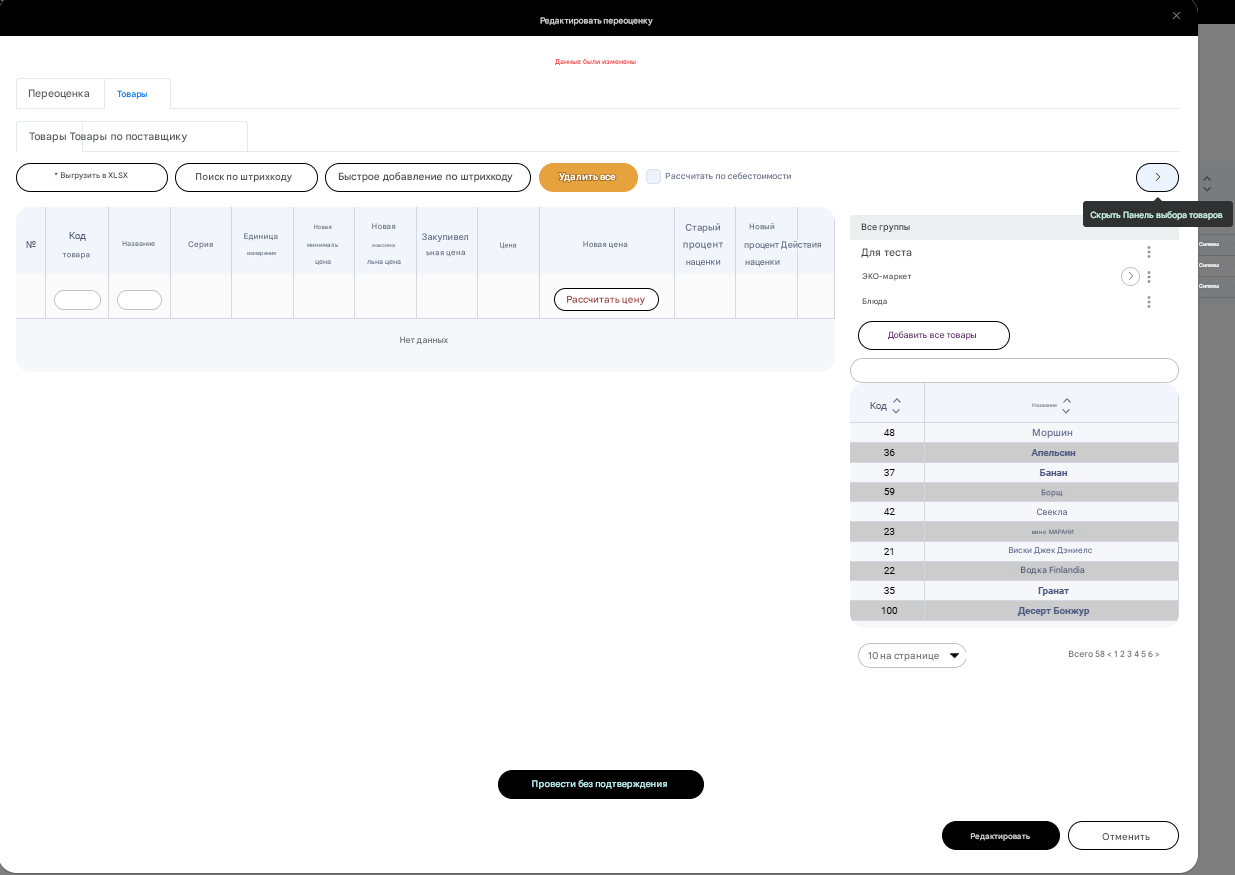
After selecting a product, a Create Product window will appear. In this window, fill in the following lines: unit of measure, indicate the new price for the product (New minimum price and New maximum price, if the product has a free price) and confirm the data by pressing Create.
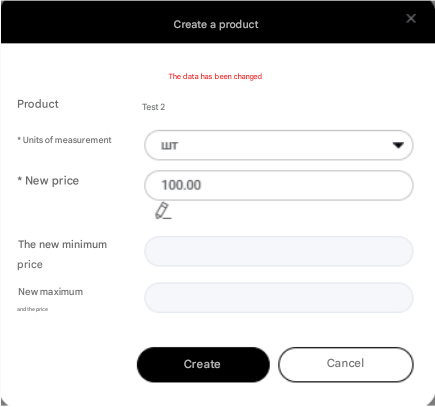
In this window, in addition to manual price entry, there is an opportunity to indicate a markup percentage for this product. To do this, press the edit button of the “New Price” line, indicate the price level to which the markup will be and the % of markup. You can also choose the rule for rounding the final price (to pennies or to a whole number). After that, you need to press the Confirm button.
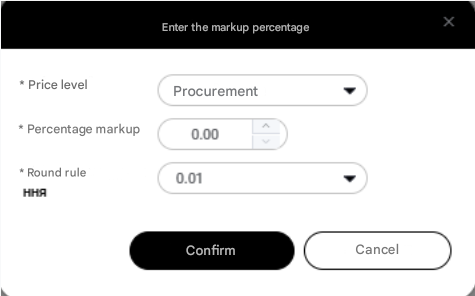
The second way to automatically set the price of goods is through the price calculation button. To do this, make a selection of goods to the list of Revaluation document without indicating prices, then at the bottom of the list press the Calculate Price button and fill in the lines in the window that appears: base price for calculation (from which price level will be the calculation), set the markup percentage and choose the rounding rule. Press Confirm.
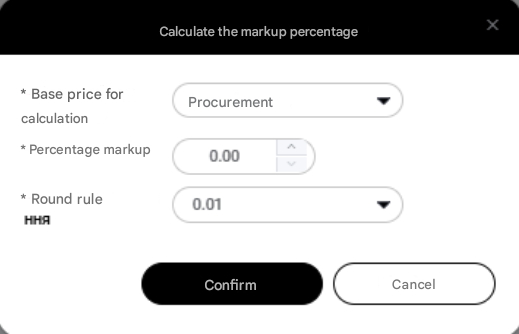
Send the completed document to the point of sale through the Post without confirmation button located at the bottom of the list of goods of this document.The date of the automatic application of the price is the date when the prices from the Revaluation come into effect, i.e. the product starts to be sold at new prices. The seller does not have the ability to control this process if the Date of manual application of the price is not specified. If it is necessary to allow the seller to make the decision when the prices come into effect, then it is necessary to fill in the Date of manual application of the price. Then the prices are applied at the moment when the seller confirms the revaluation document at the point of sale. This is the period from the date of manual application to the date of automatic application. If the seller does not perform manual confirmation of the Revaluation, the prices will change themselves on the Date of automatic application of prices.
The Date of manual application cannot be greater than the Date of automatic application.
As with other types of documents, in the Revaluation, you can also create Revaluation documents based on other types of documents (return, relocation, order or receipt). Through the Create revaluation from document + button, a new document is created from the document following the same principle as described in the documents Receipt.
When creating a trade document, it is mandatory to choose a Workplace to avoid parallel work on the same document at different workplaces. This helps to prevent possible errors that arise when entering different data and simultaneous posting of the document.The trade document is created for the selected workplace of the point of sale. After confirming the document at this workplace, it is synchronized with the server and automatically duplicated to all workplaces of this point of sale. This allows to bring the balances of goods to a single value of all workplaces.
Translated summarize_title
Translated summarize_desc