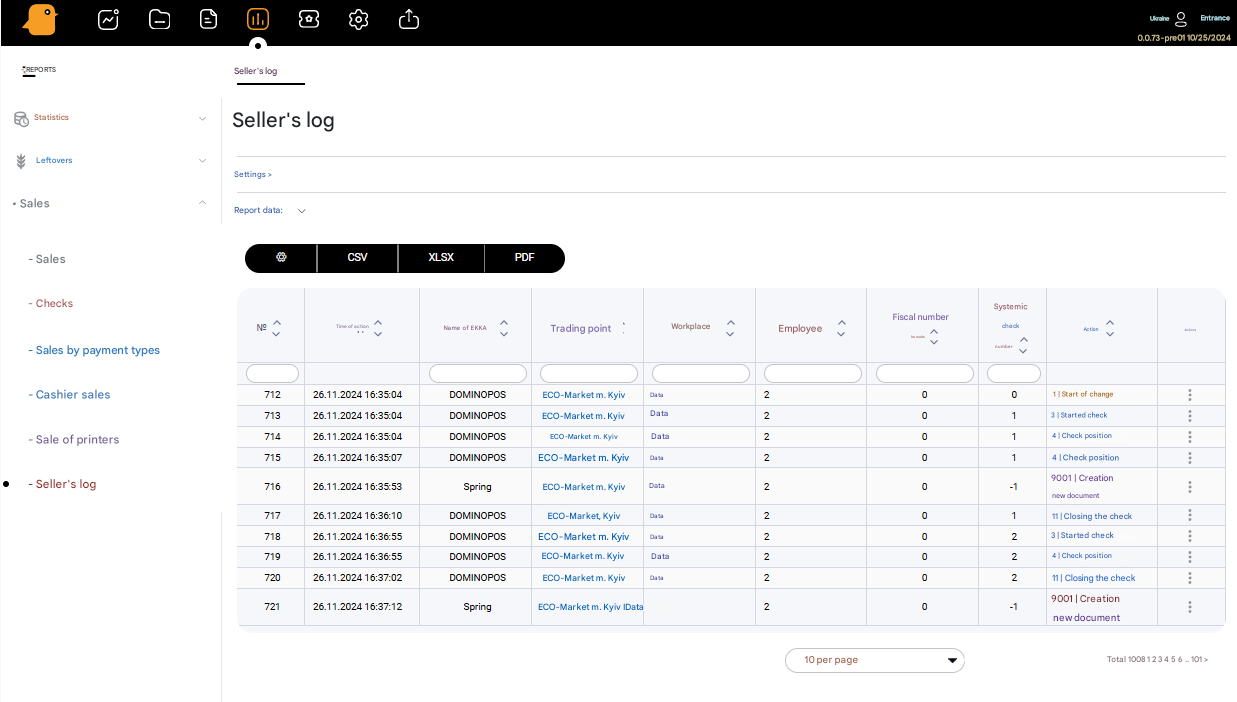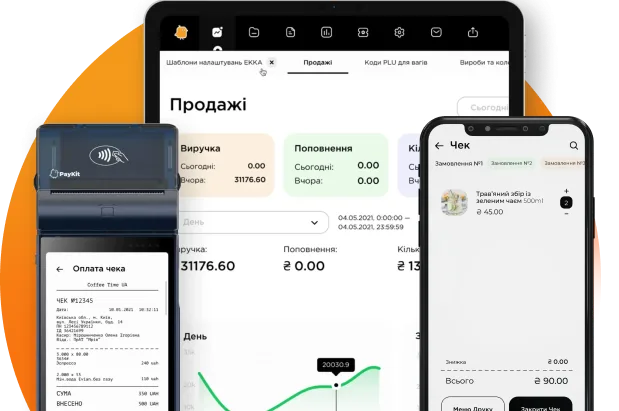Sales
1. Sales
This type of report shows sales for a selected period of time with detail by such parameters: suppliers, in the context of each point, some retail points or all at once, by groups of goods or some goods. If you need to display gross income in this report, when selecting parameters for the report, activate the Gross Income switch. Then click the Create report button.
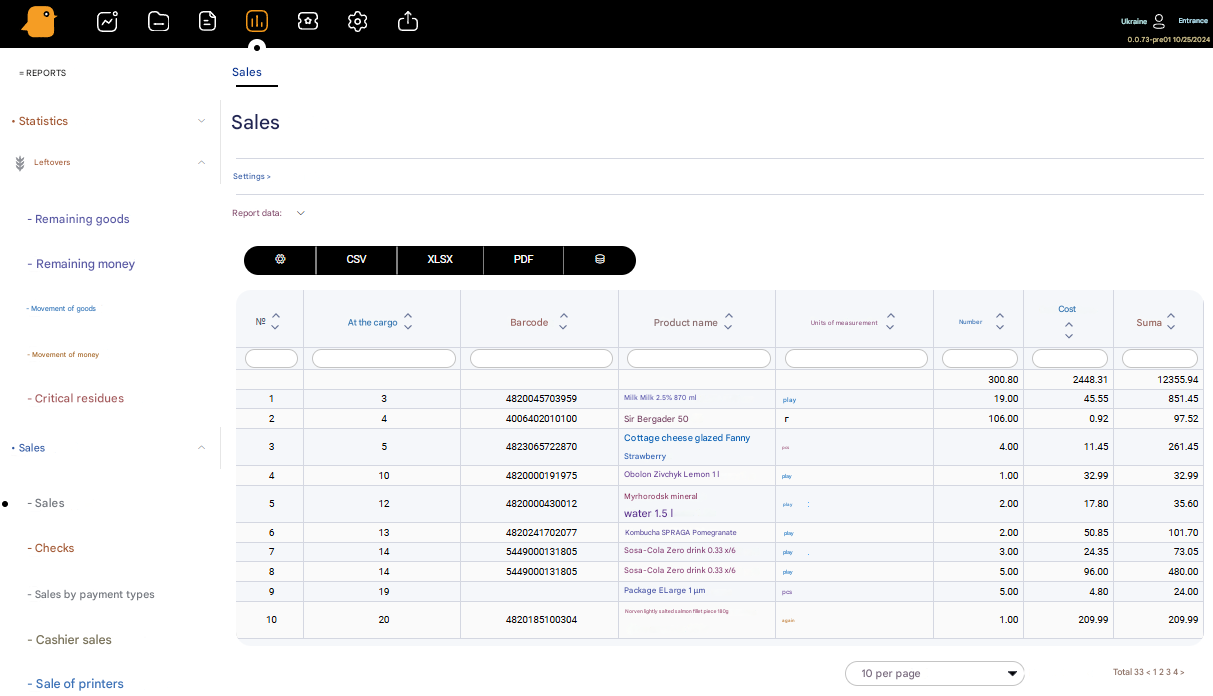
2. Receipts
The report displays the register of receipts depending on the selected settings. To create a report, go to Reports – Sales – Receipts, set the report period, select workplaces or retail points, payment types, if necessary, set the amounts of receipts that you are interested in, then click the Create Report button. If you enter an ID during the report creation, information is displayed only with this parameter.
On the right side of each line of this report is an Actions button that allows you to review the data for each selected check after pressing it, namely: the list of check items and check attributes.
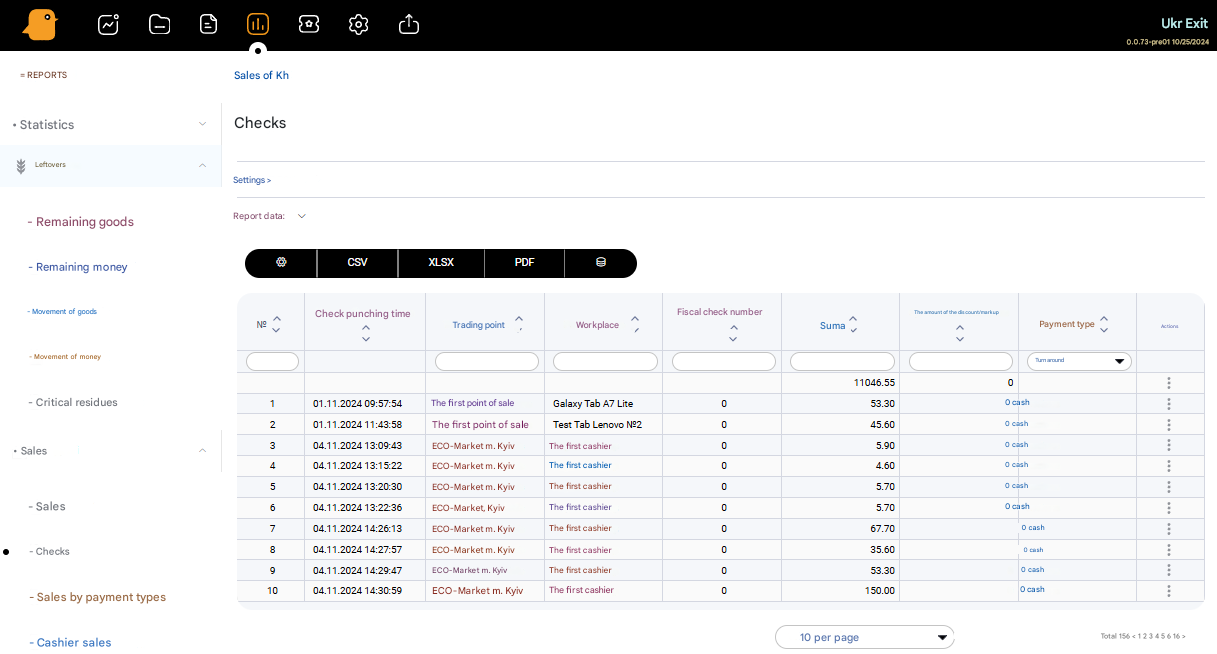
3. Sales by payment types
The report allows you to track sales by different types of payments, namely: Cash, Card, Credit, Check, Transfer, Payment with bonus program points, Payment with a gift certificate, “Installment” card, Unknown type of payment, Mixed type of payment. To create a report, set a filter by period (date, time), type of payment, retail points and click the Create report button.
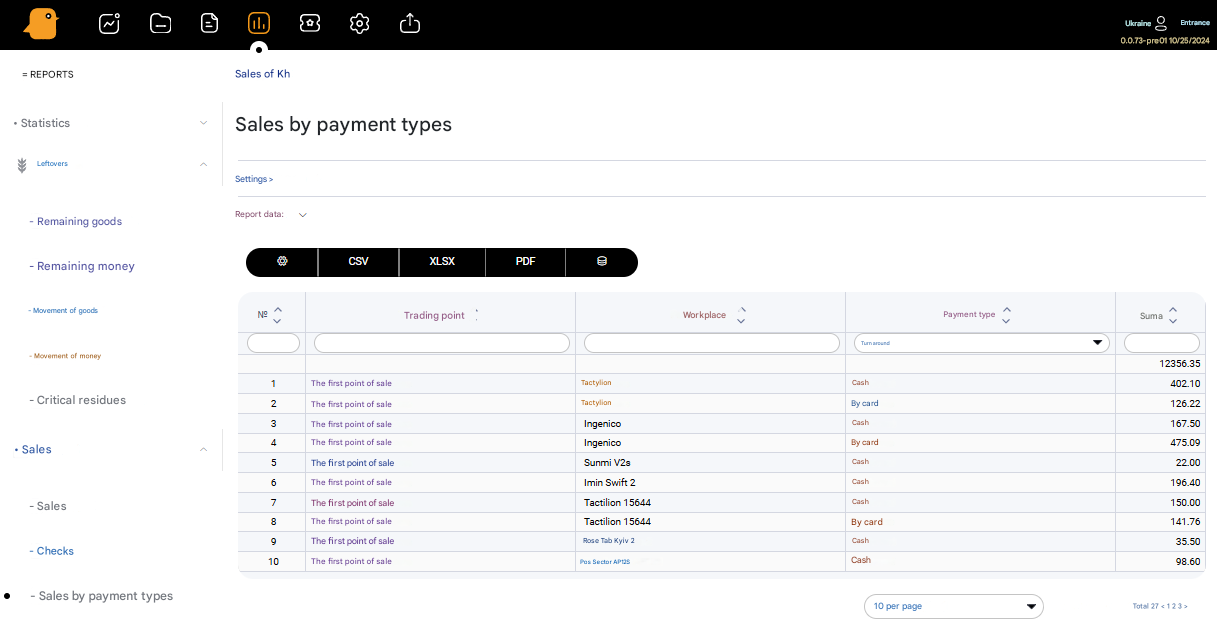
4. Sales by cashier
The report allows you to track sales by different cashiers. To create a report, set a filter by period (date, time), trading facility, employee and click the Create report button.
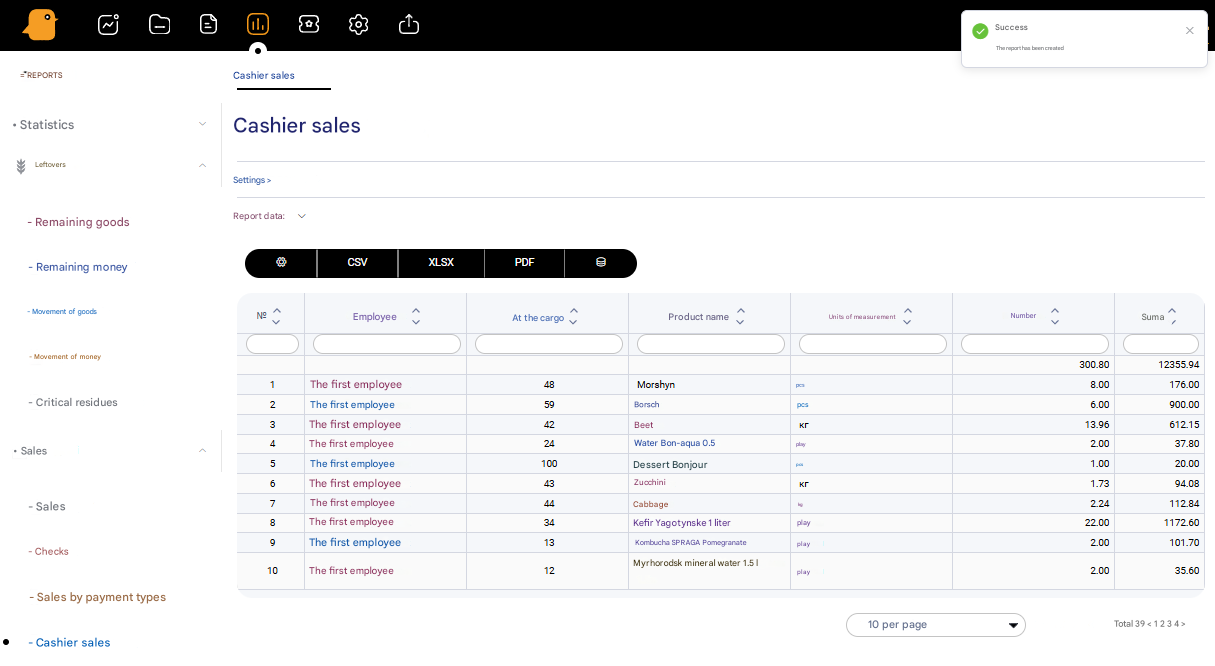
5. Sales by printers
The report shows the sold goods in the context of print printers. To create a report, set a filter by period (date, time), trading facility, build a report for all retail points, or in the context of each retail point, each workplace, including the series, in the context of each printer and click the Create report button.
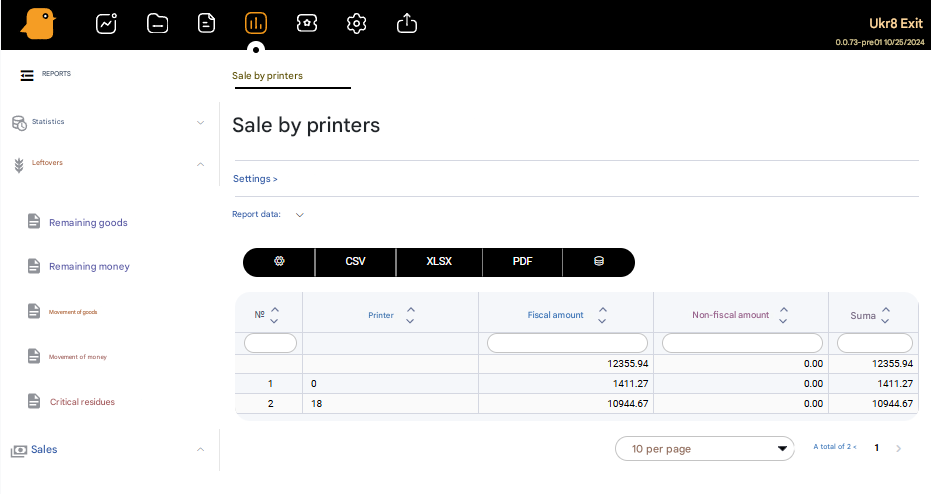
6. Seller’s log
The report shows the sequence of all actions that the cashier did at the point: logging into the system, opening a new check, adding lines, canceling lines, closing shifts, etc. The report helps to track seller errors and possibly detect deliberate cancellations of checks. To create a report, go to Reports – Sales – Seller’s log, select the report period, trading point, seller’s actions, employee, and click the Create report button.