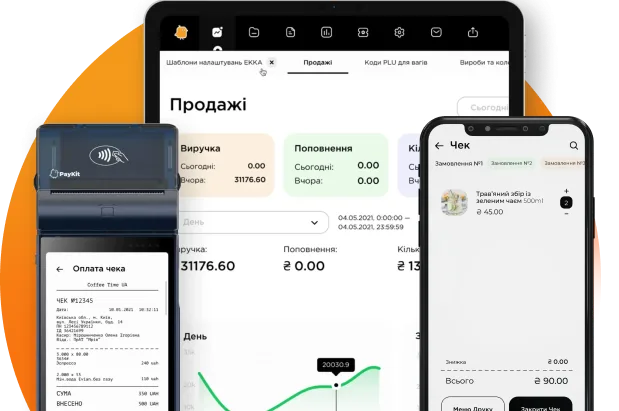The first launch app
Downloading the program
To download the program, you need to follow the Play Market link and press the Install button.When the download is complete, PayKit will be installed on your device.
First launch of the PosKit application
It is necessary to provide permissions at the first launch:
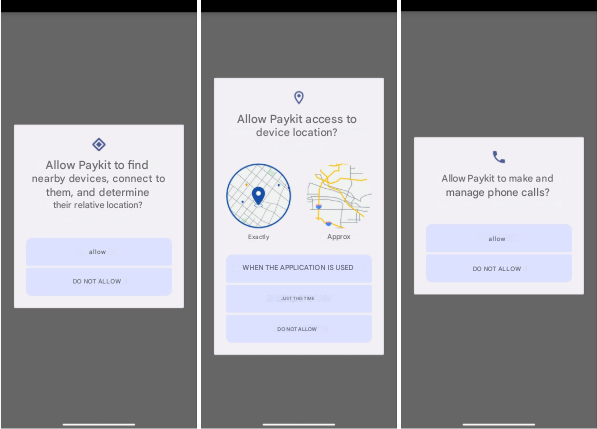
- In the user’s personal office, using the Trade points directory, a cashier’s workstation (hereinafter CW) with the necessary parameters is created.
- After activating the Actions menu item, select the Workplaces item
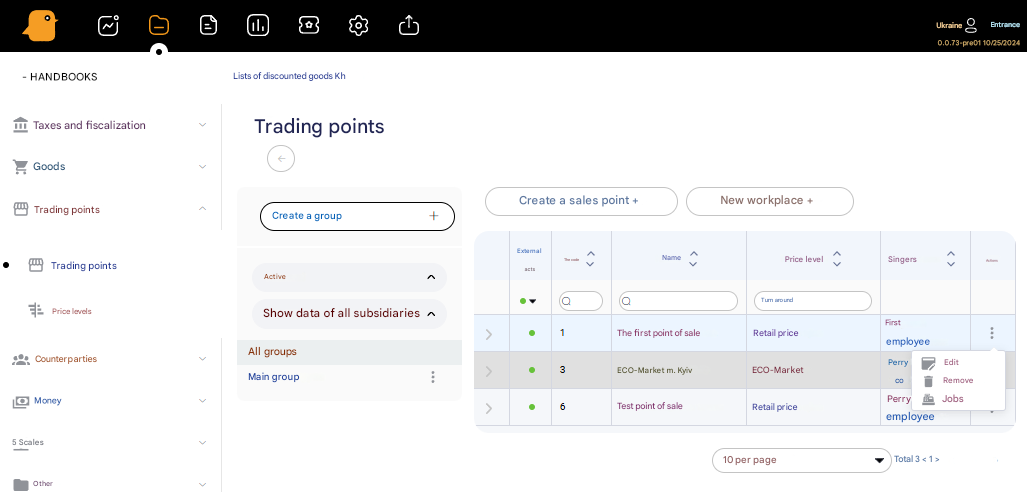
- In the window with a list of workplaces of this trade point, after pressing the Get code button, a six-digit authorization code will be provided for logging into the RMK.
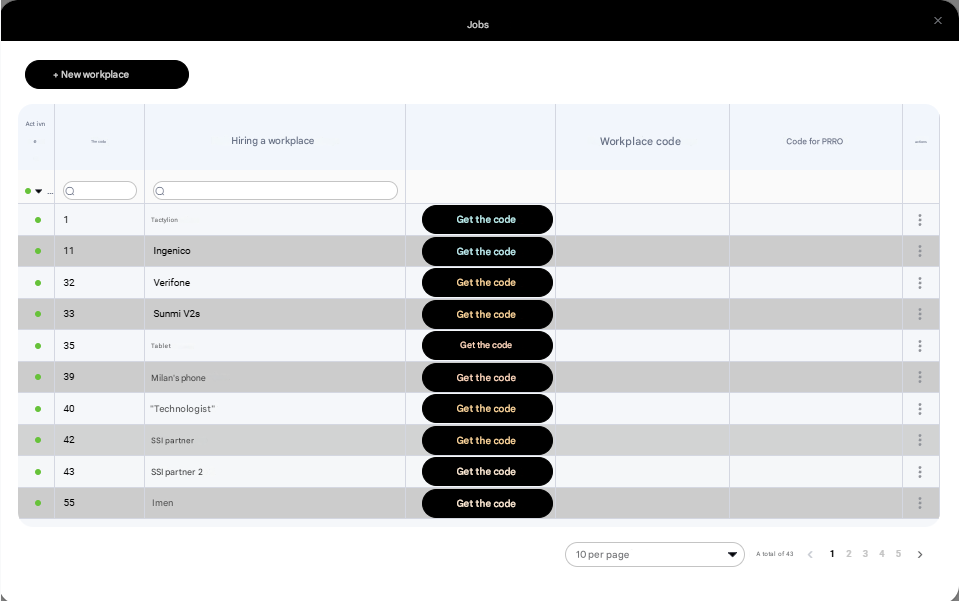
At the first launch of the application, by pressing the Enter code button, you need to enter the code (token), the same one that was generated in the office for the corresponding Trading Point.
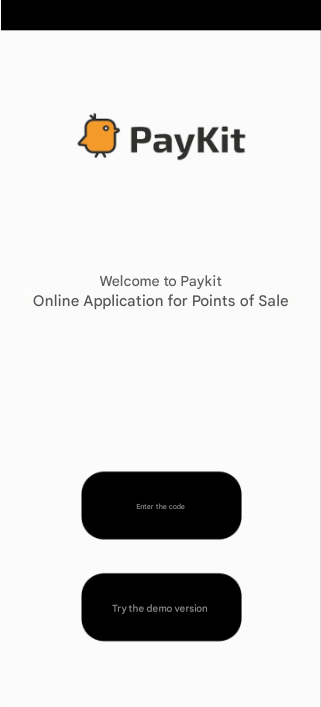
When pressing the Enter code button, a window appears with the corresponding field for entering the code (token) generated in the office. The token is entered using the digital keyboard. The token is confirmed with Ok.
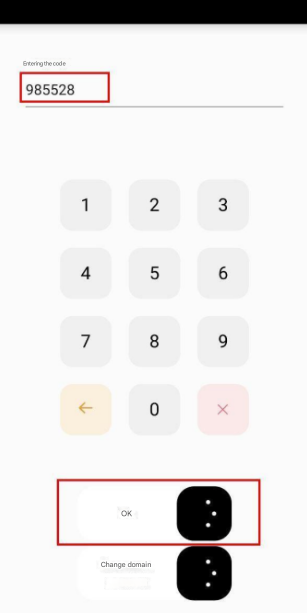
After entering the token and pressing Ok, the employee is authorized.
User authorization
When launching Paykit (front office) to log into the system, it is necessary to identify the employee at the CW of the trade point. This is done by entering the corresponding code of the trade point (generated token in the office for input on the CW, which is only valid for a certain time (15 minutes)), login and password or employee pin code. Authorization is done either by entering a login and password, or by entering a PIN code.

Employee data is stored in the office (cloud) in the corresponding directory Employees (in the Basic information tab). Here you can see employee data for authorization (by entering a login and password and a PIN code)