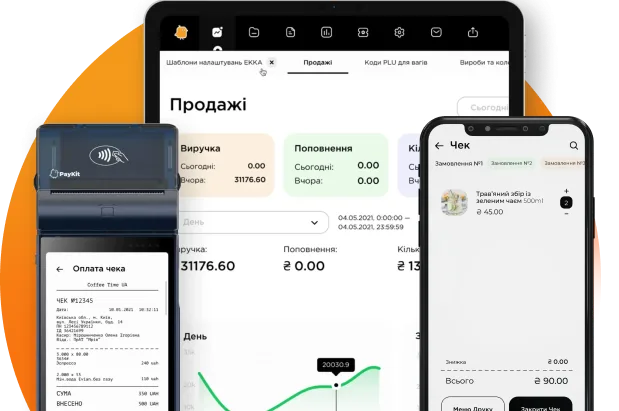Return
In this mode, the process of returning goods to the supplier involves the creation of an expense invoice.
This document is created both in the cloud and within the application itself.
The document has two statuses:
- Available for editing (if the “Send” button is clicked);
- Conducted (not available for editing) (if the “Conduct without confirmation” button is clicked).
The application also has the ability to create this type of trade document – to do this, click on the “Create Document” button. This will automatically open the “Return” window, which contains a list of suppliers. By selecting a specific supplier, the “Select” button is activated, which needs to be clicked. The result is a window indicating the chosen supplier and the return document number. Then you should click on the add product button “+” (or through the “Magnifying Glass” – product search button). This will open the root folder to select the necessary group of goods and the product itself.
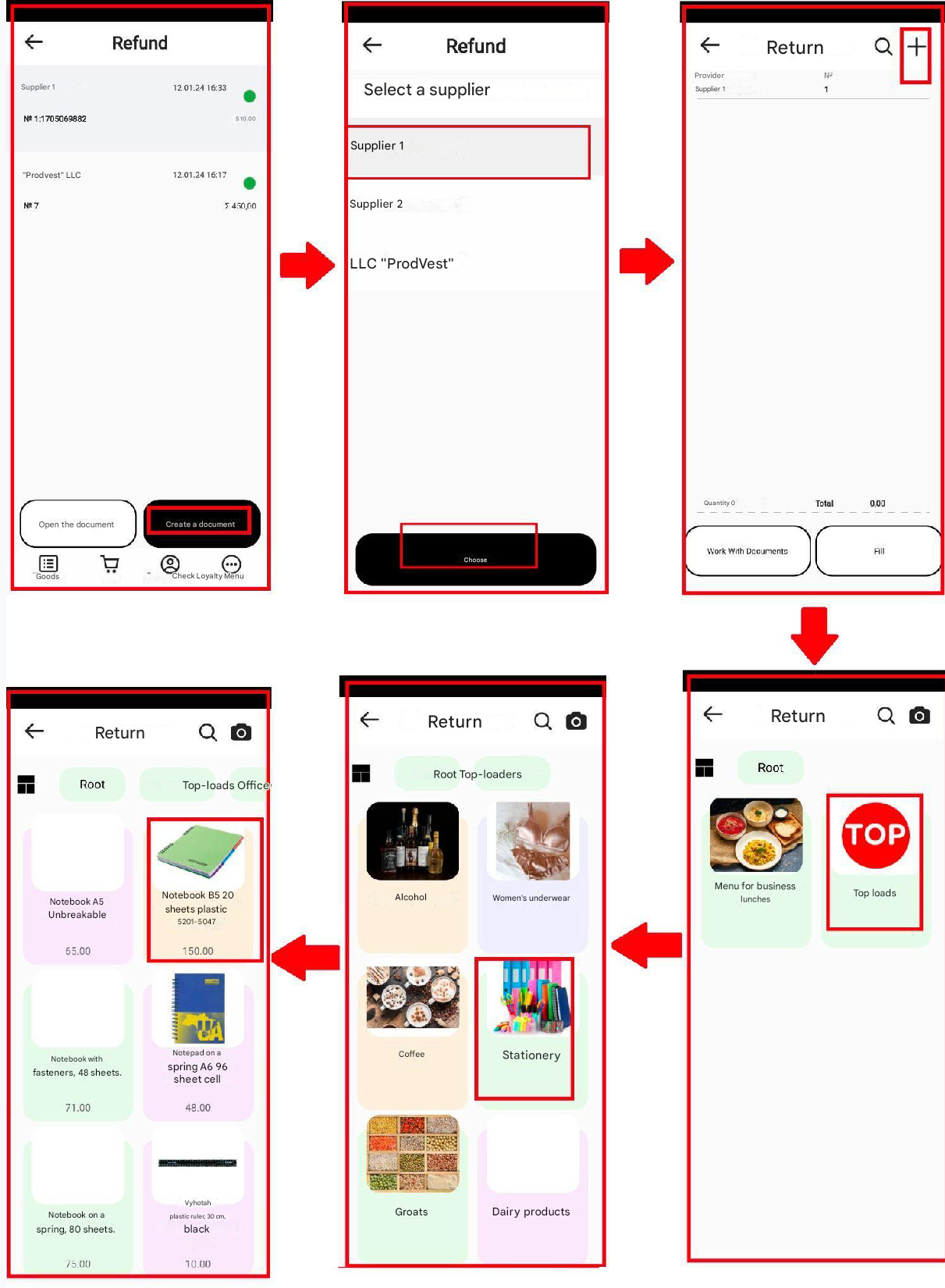
Then the selected product will be displayed on the screen, where you can change its quantity (by clicking on +/- to increase/decrease) and add it to the document through the “Add” button. As a result, the product should appear in the “Return” window in the specified quantity. Clicking on the “Document Work” button opens a pop-up menu with the following items:
- confirm and close – not available for editing;
- close.
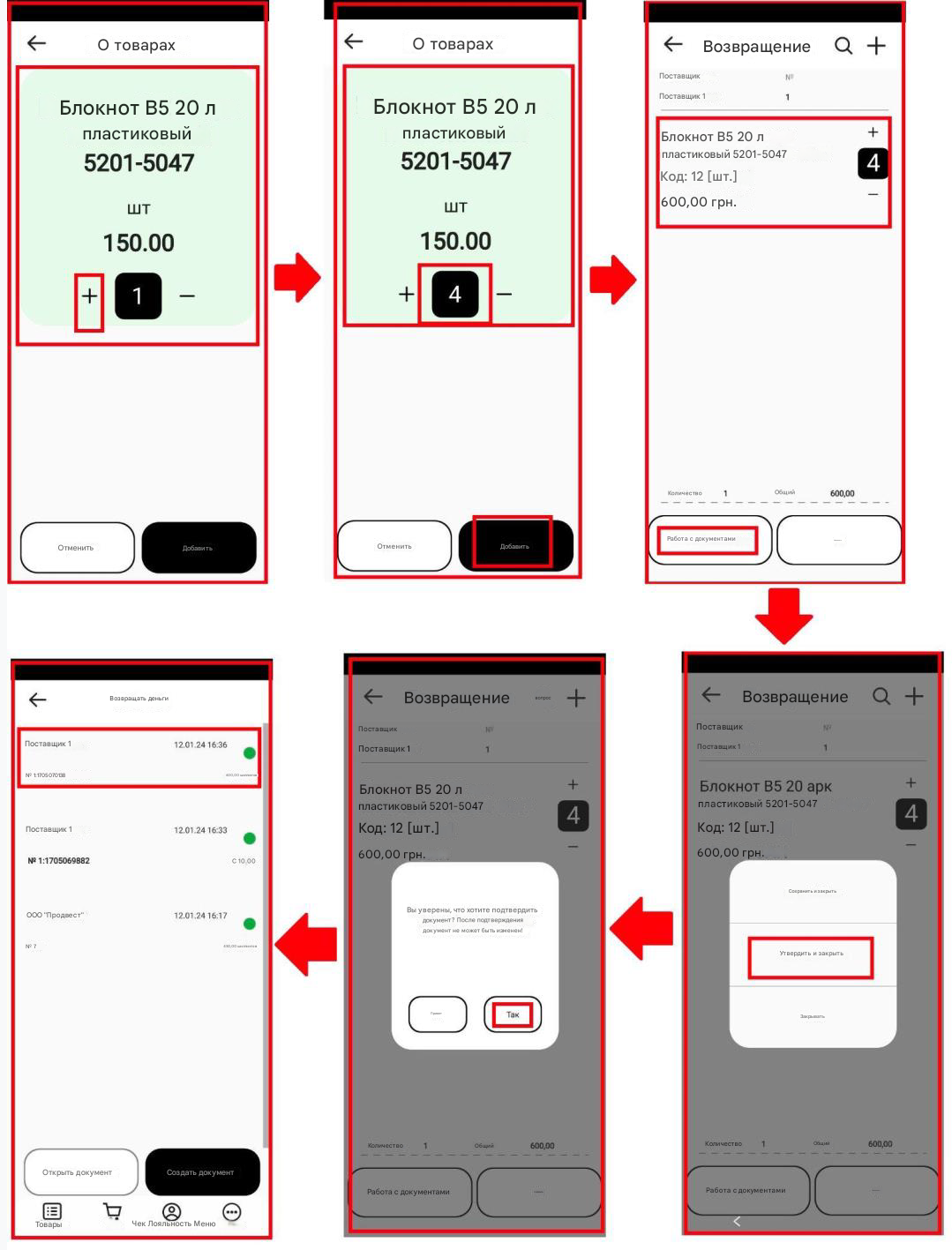
Translated summarize_title
Translated summarize_desc